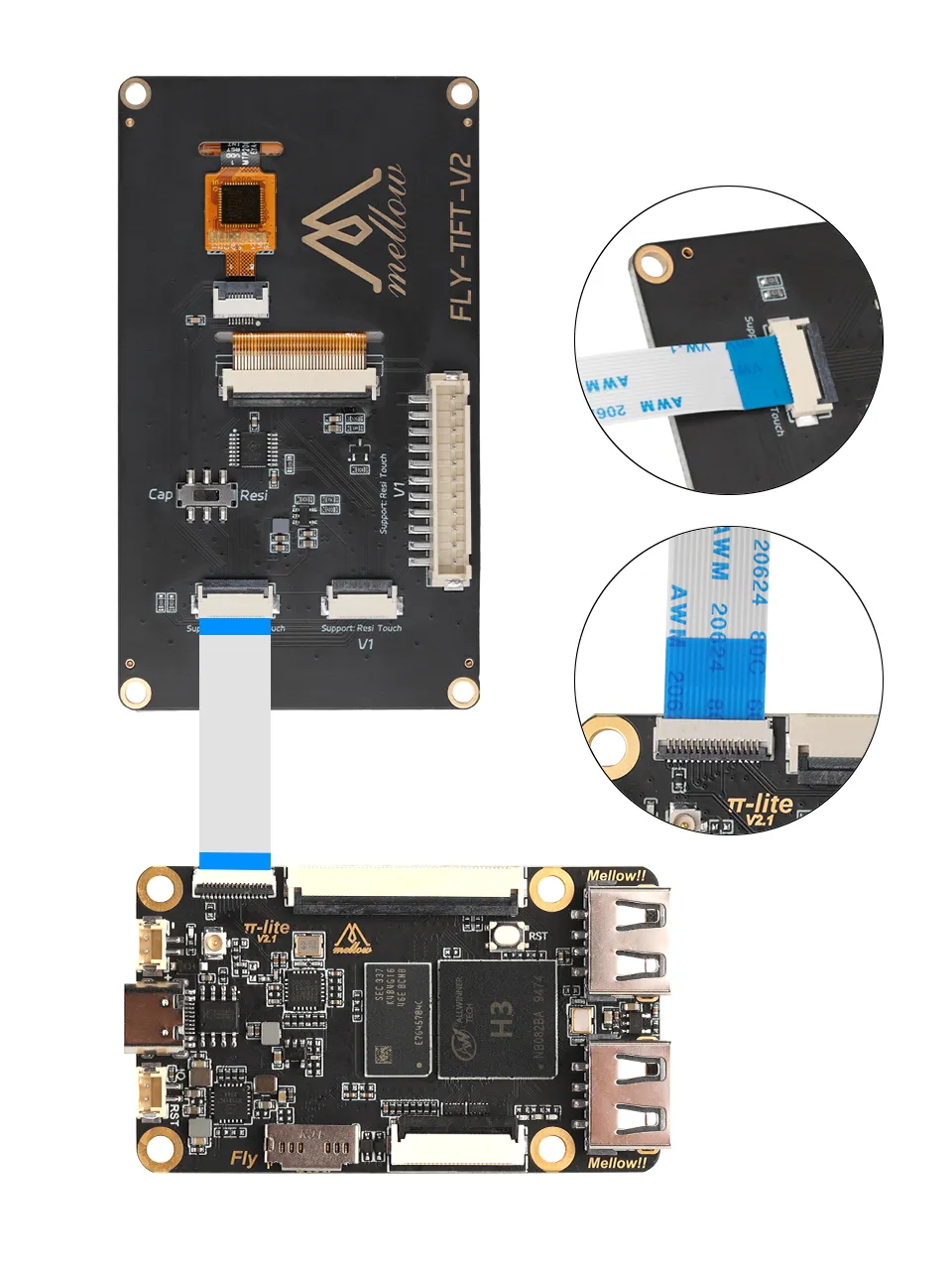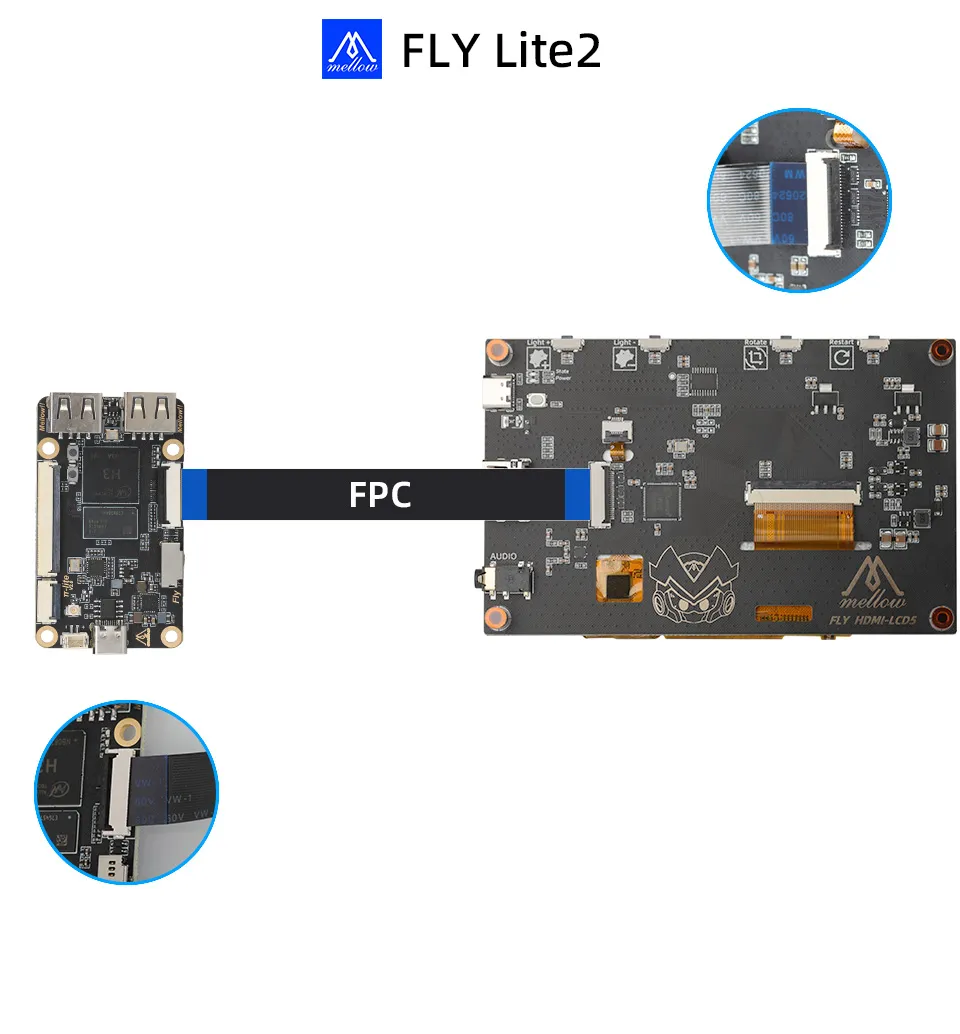Screen Wiring and Configuration
Screen Wiring
Important Safety Notice
- When connecting TFT or HDMI screens using FPC cables, ensure the device is completely powered off to prevent screen damage.
- When wiring the TFT screen, carefully confirm the insertion direction of the FPC cable to avoid reverse connection causing device malfunction.
- TFT Screen Wiring
- HDMI Wiring
Screen Configuration
- FLYOS-FAST System
FLYOS-FAST System Screen Configuration
- Access the device IP address via a browser, e.g.,
http://192.168.6.110/
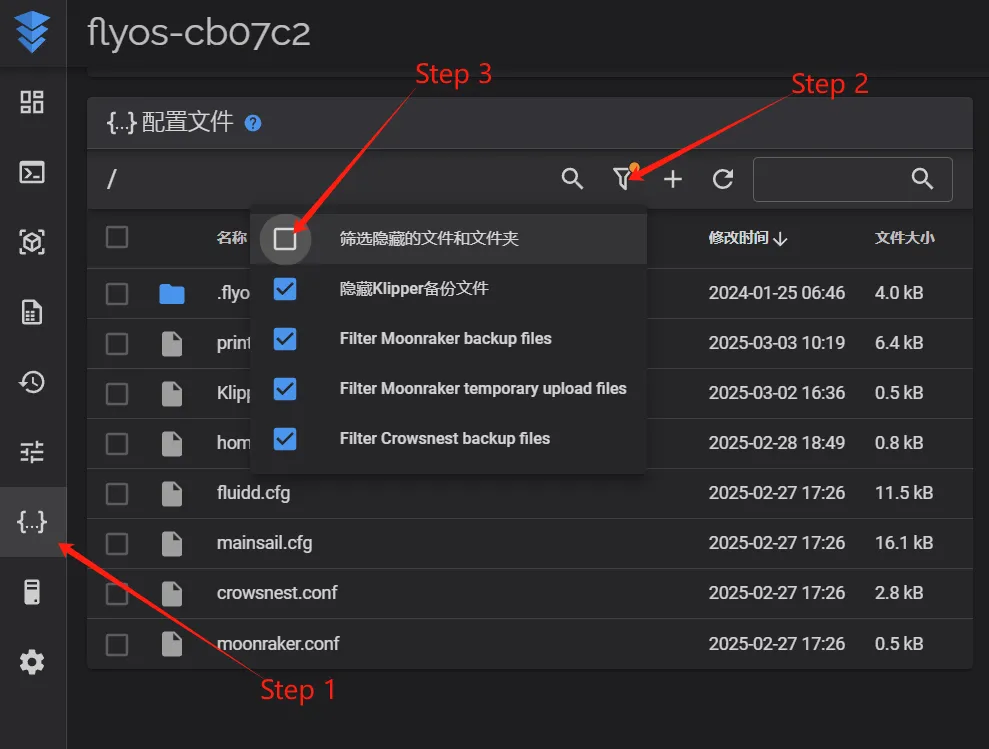 |
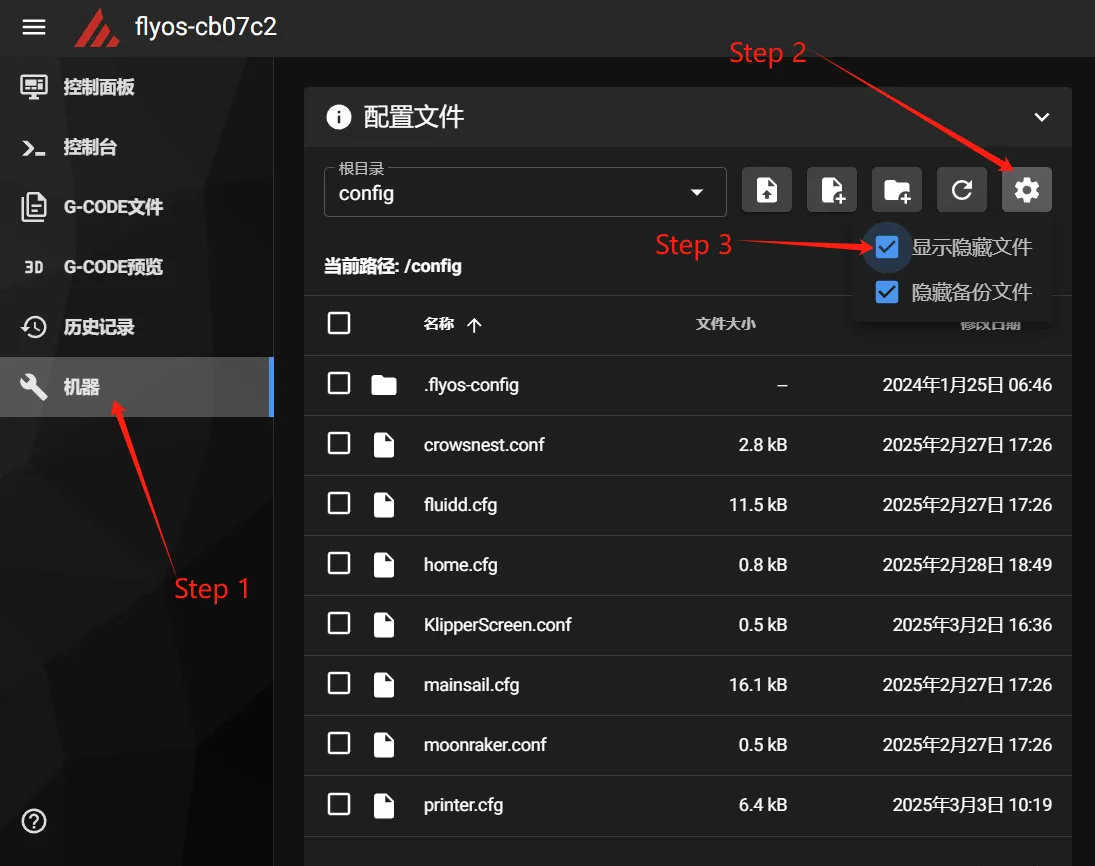 |
- Enter the displayed
.flyos-configfolder and find thesys-config.confconfiguration file.
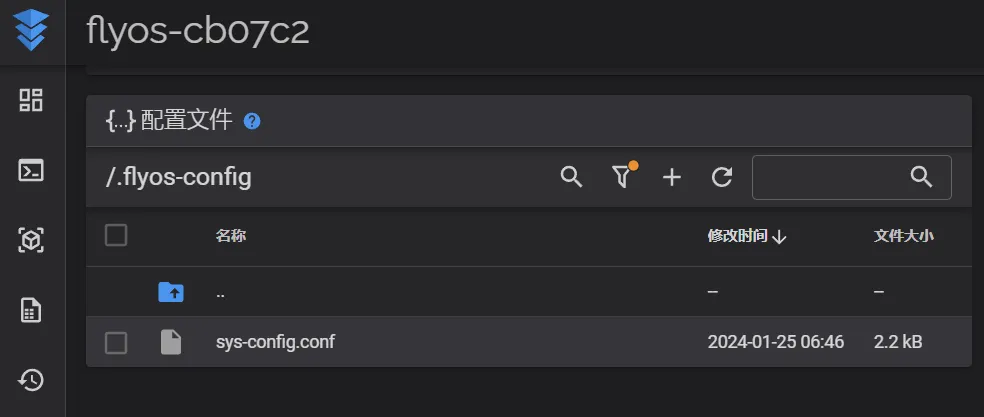
- Edit the
sys-config.conffile and modify the corresponding configuration items based on the screen type.
- TFT Resistive Screen Configuration
- TFT Capacitive Screen Configuration
- HDMI Screen Configuration
- Change the text after
screen=tofly-tft-v2-r. - Change
klipper_screen=0toklipper_screen=1. - Below is a reference after modification:
screen=fly-tft-v2-r
- Also need to modify:
klipper_screen=1
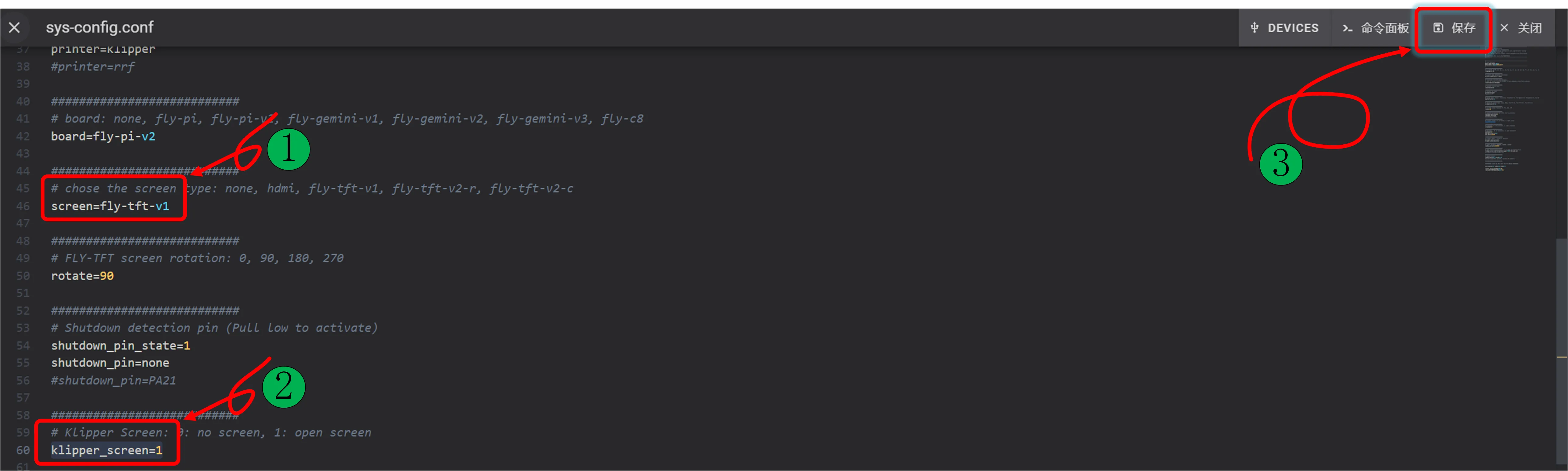
- Change the text after
screen=tofly-tft-v2-c. - Change
klipper_screen=0toklipper_screen=1. - Below is a reference after modification:
screen=fly-tft-v2-c
- Also need to modify:
klipper_screen=1
- Change the text after
screen=tohdmi. - Change
klipper_screen=0toklipper_screen=1. - Below is a reference after modification:
screen=hdmi
- Also need to modify:
klipper_screen=1
Configuration Notes
- Ensure the DIP switch on the back of the screen is correctly set:
Resifor resistive screens,Capfor capacitive screens. - The configuration file format must be
key=value, with no spaces after the equals sign. - Do not arbitrarily change the configuration file format, otherwise the configuration will not take effect.
- After saving the configuration, restart the system for the changes to take effect.
Loading...