Katapult Firmware
Katapult Firmware Description
tip
Katapult was originally named CanBoot, and later renamed to katapult.
- Katapult firmware is a type of bootloader that can be used in conjunction with Klipper. After burning the firmware using methods like DFU, you can use commands to update the firmware with one click.
- Advantage: Quickly double-clicking the reset button or quickly cutting power twice will enter the Katapult firmware, at which point there will be an LED flashing on the mainboard.
- Katapult firmware can only be used to burn firmware and cannot connect to Klipper!!!
- Katapult firmware supports three connection methods for connecting to the host computer, and the firmwares for these three methods are independent of each other.
- CAN connection
- Advantage: After compiling the KLIPPER firmware, you can directly update the firmware using a command, and it has strong interference resistance.
- Disadvantage: You need to know the firmware compilation rate in advance.
- RS232 connection
- Advantage: After compiling the KLIPPER firmware, you can update the firmware using a command, and it has very strong interference resistance.
- Disadvantage: You cannot use a command to update the firmware with one click; you need to manually enter the Katapult firmware.
- USB connection
- Advantage: After compiling the KLIPPER firmware, you can directly update the firmware using a command.
- Disadvantage: A long data cable is prone to interference, which may lead to disconnection.
- CAN connection
tip
- The Katapult firmware for D7 uses the third connection method: USB connection
- D7 units manufactured after September 1, 2024 come pre-flashed with Katapult firmware
Entering DFU Flash Mode
tip
The left button is the BOOT button, and the right button is the RESET button.
- There are two ways to enter flash mode
- First method: With the tool board completely powered off, press and hold the BOOT button, then connect one end of a data-transfer-capable Type-C cable to the mainboard and the other end to your device
- Second method: After connecting one end of a data-transfer-capable Type-C cable to the mainboard and the other end to your device, press and hold the BOOT button, then press the RST button, release the RST button first, and finally release the BOOT button
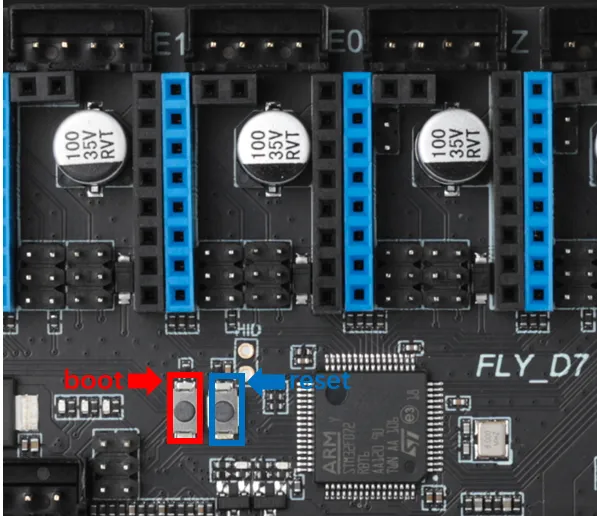
Flashing Firmware
- Windows Flash Tutorial
- Host Flash Tutorial
- Katapult firmware for D7
- Click the download link below
-
Loading...
Notice
To ensure successful STM32 firmware flashing, please pay attention to the following:
- Some computers' USB ports may cause unstable flashing due to driver or signal compatibility issues. We recommend that you try connecting using a different USB port.
- If changing ports doesn't help, an effective solution is to connect via an external USB hub, which often improves compatibility.
- When the flashing software displays the error message below, try using a hub first. If the problem persists, please check or use the host computer to flash
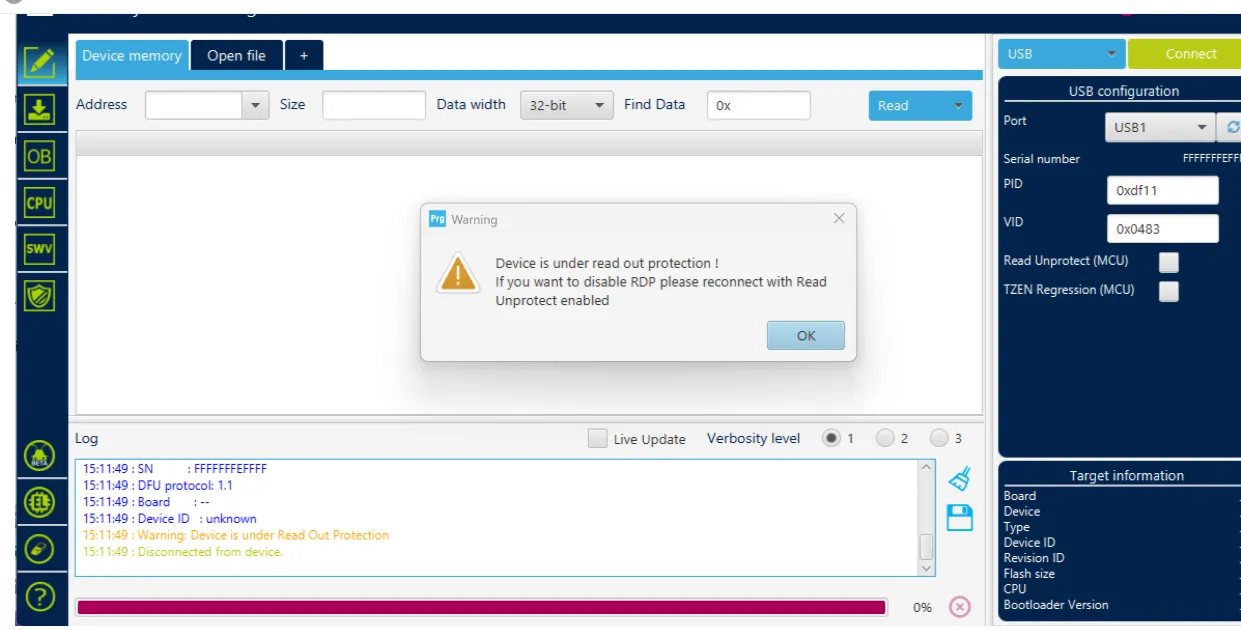
- Flashing tool Download link
- Download
SetupSTM32CubeProgrammerandSTM32 DFU driver - Download the firmware to any directory on your computer
- Connect the motherboard to the computer using a Type-C cable, ensuring it has entered
dfuflashing mode - In STM32CubeProgrammer, select USB mode, then refresh and connect
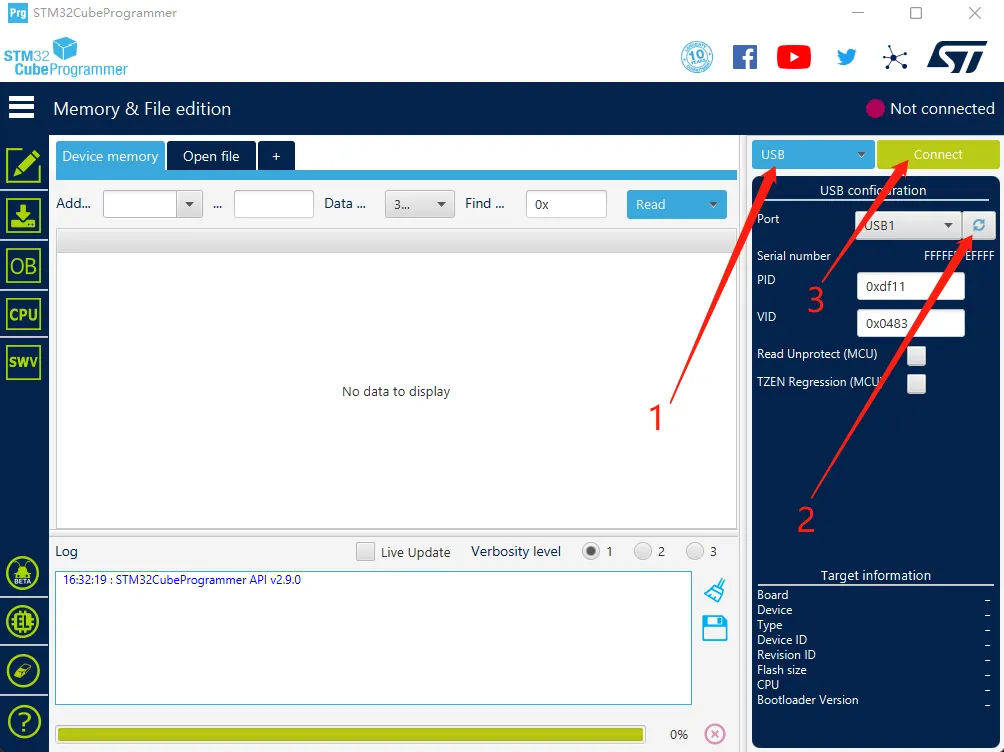
- If no error pop-up appears, the connection is successful.
Warning
If the following message appears, it indicates a computer or software issue. Please use the host computer to flash: Host Computer Flashing Guide
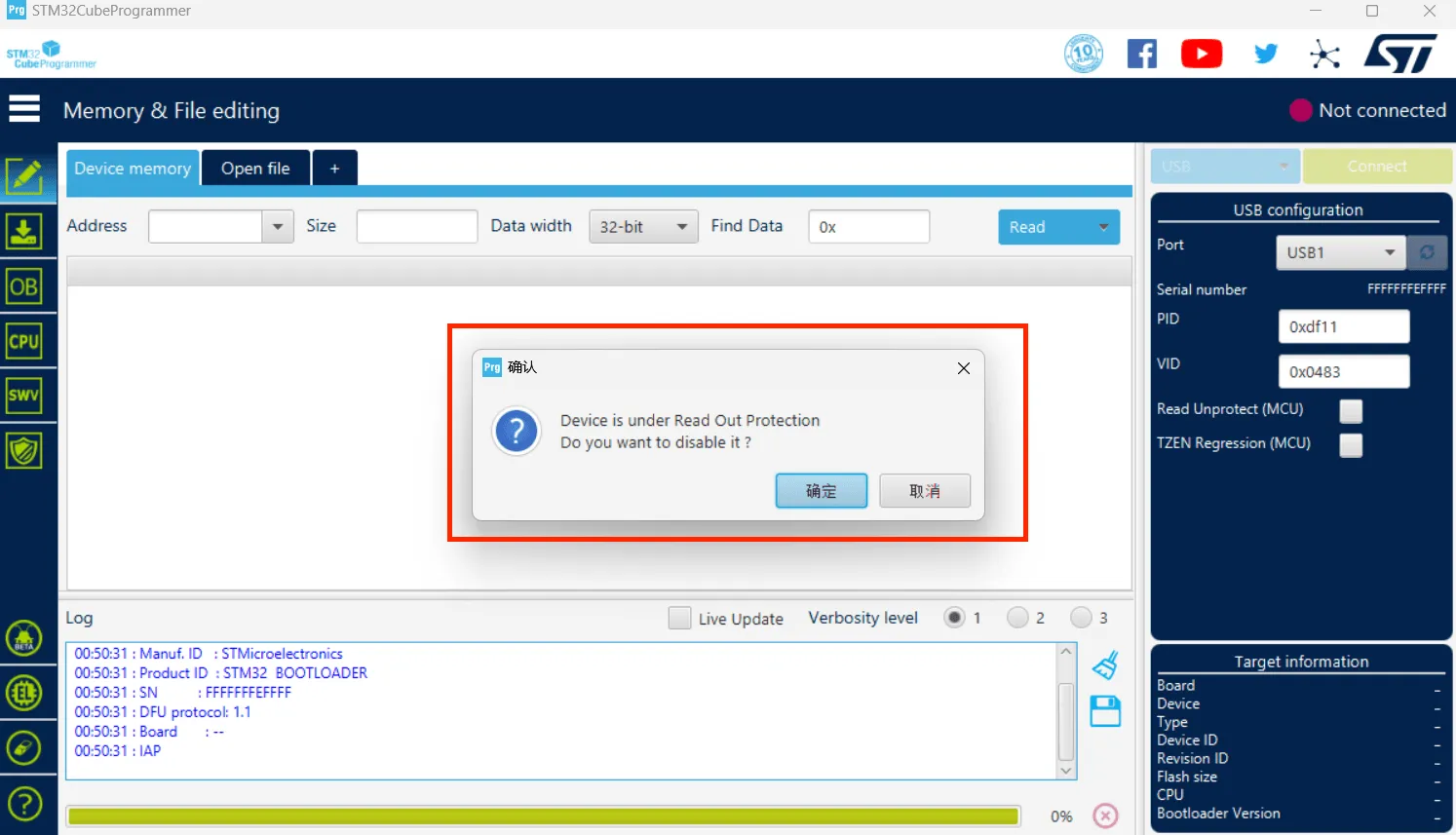
- Click the download icon on the left and select the options below
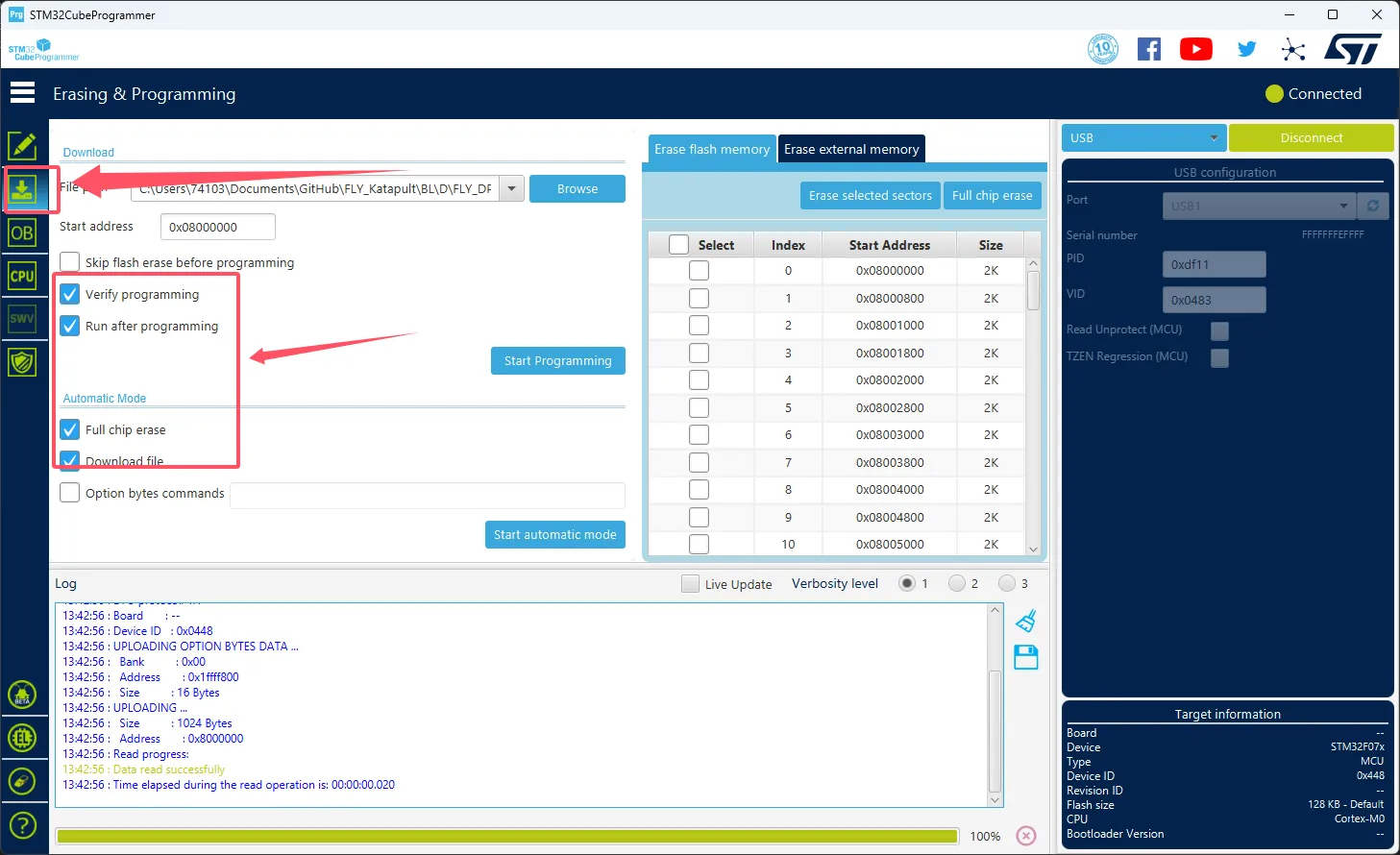
- Click
Browseat the arrow's location, then select the firmware you need to flash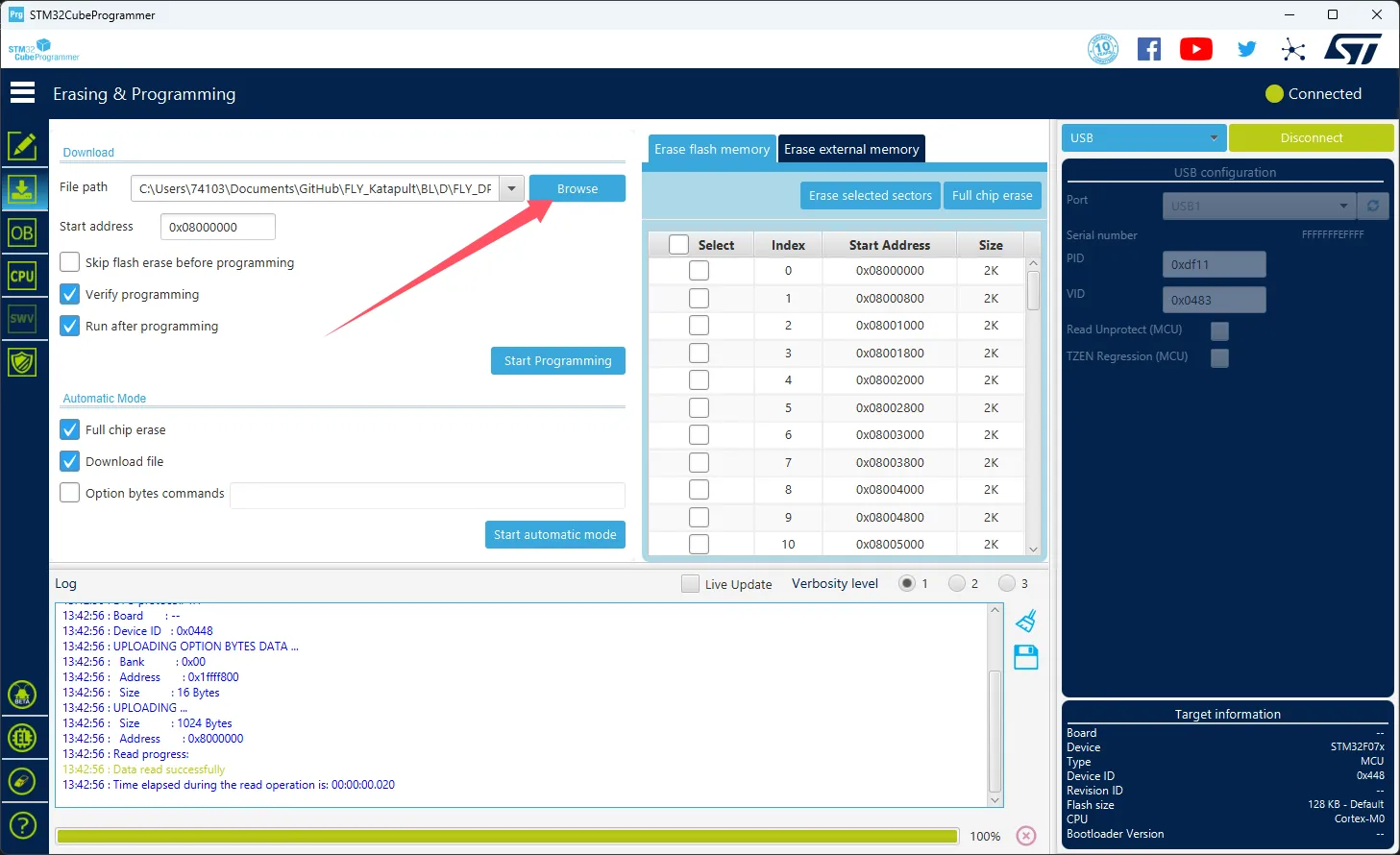
- Select
Start addressand enter0x08000000- Note: If the firmware is in
HEXformat, skip this step!!
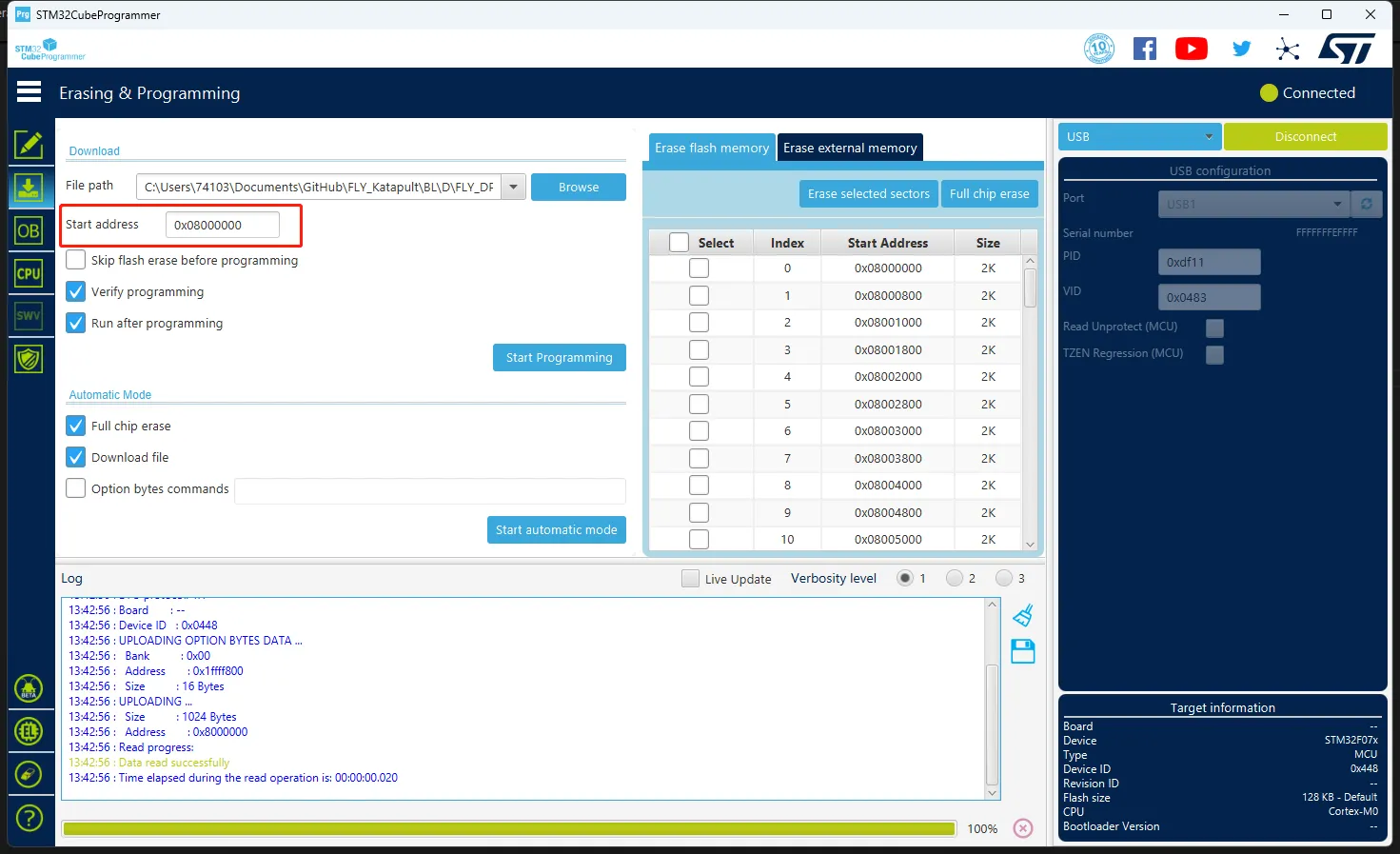
- Note: If the firmware is in
- Click
Start automatic modebelow to begin flashing the firmware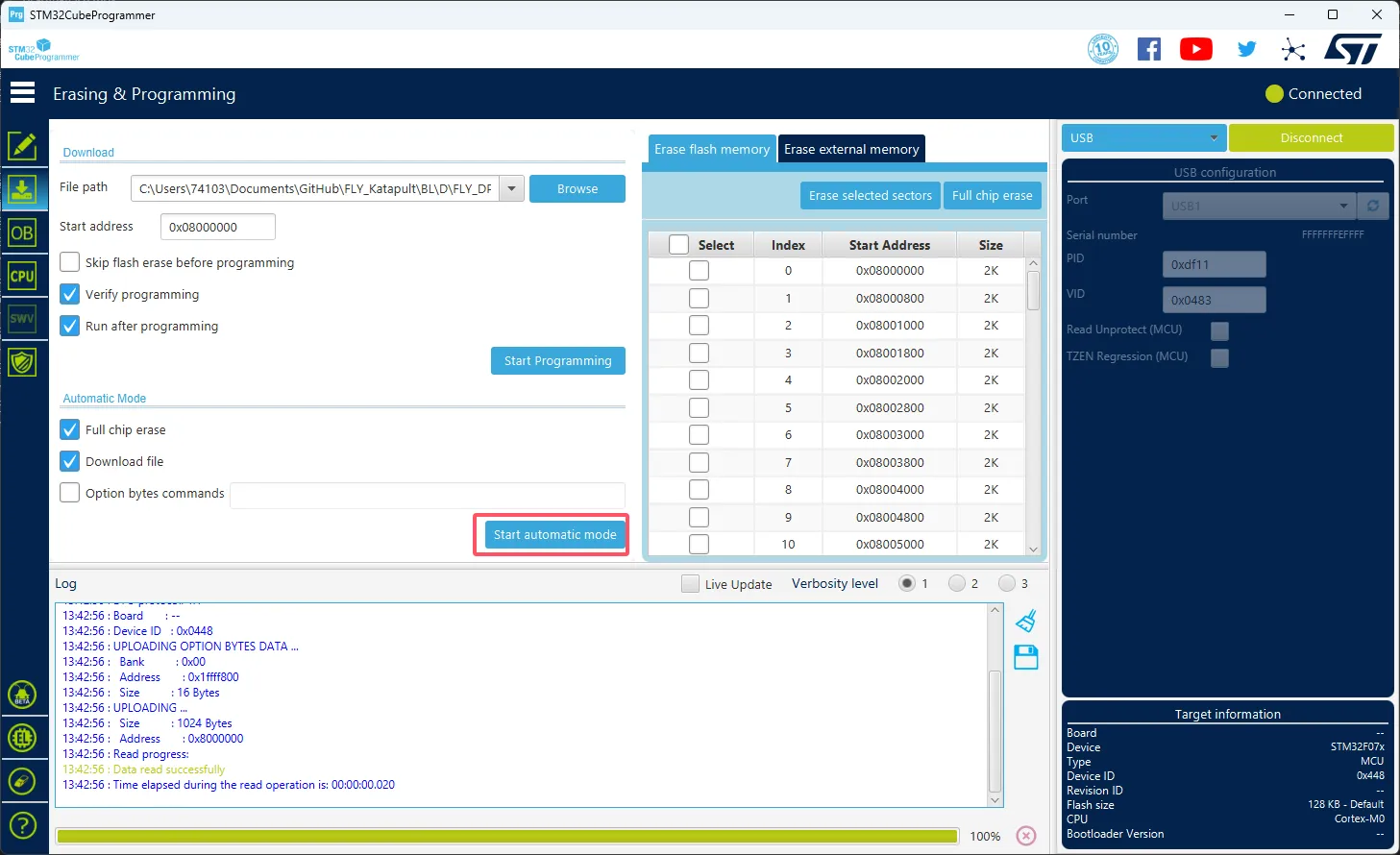
- The appearance of the message below indicates that the firmware has been successfully flashed
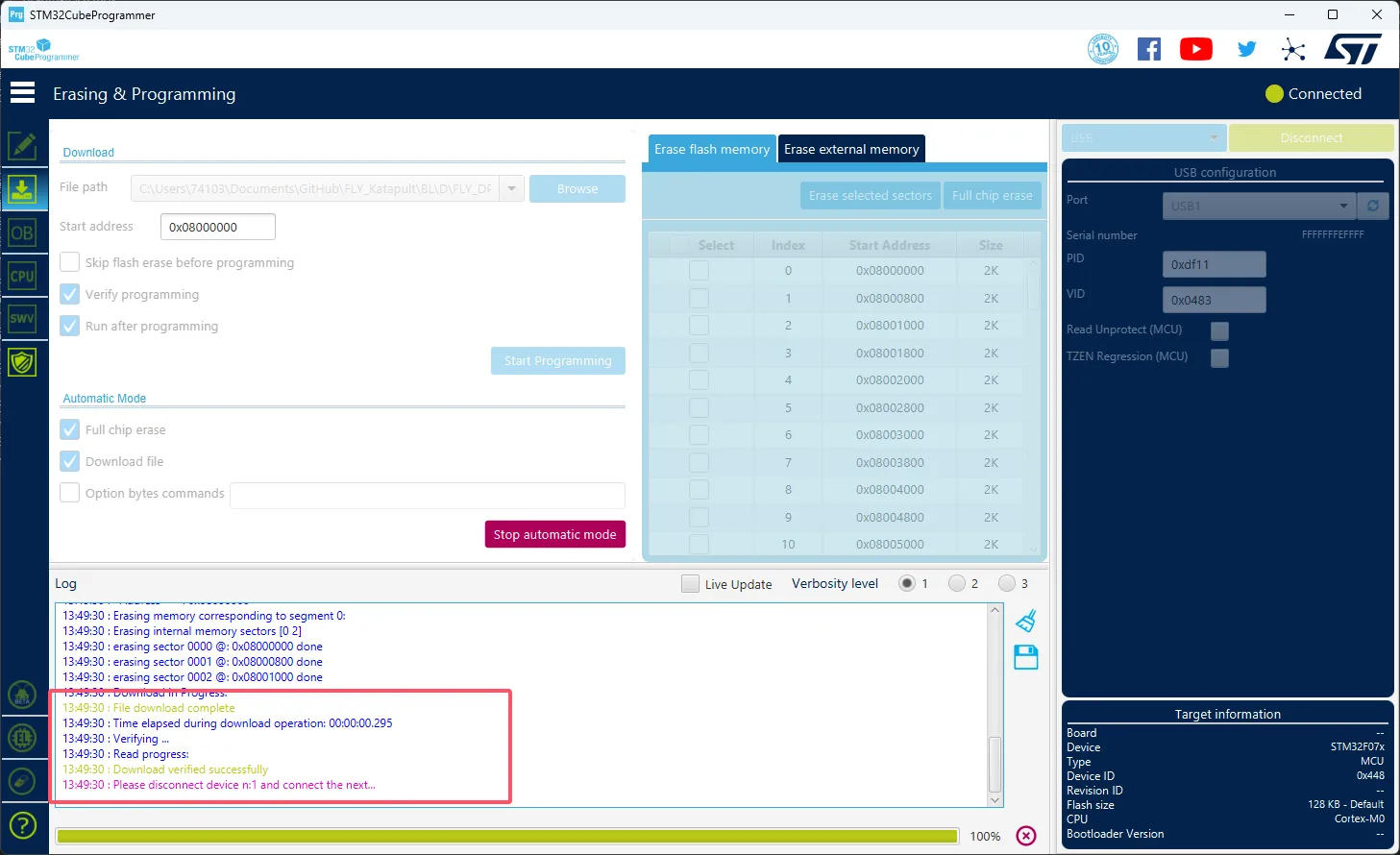
- Install the flashing tool
- This step is not required for FLY host software.
- If installation is needed, ensure the host computer is connected to the internet.
- If the flashing tool has already been installed, you may skip this step.
sudo apt update
sudo apt install dfu-util -y
- Check device connection status
- Run the following command to confirm whether the device is successfully connected:
lsusb
- If the DFU device is not recognized, try re-entering flashing mode.
- In some system versions, the device name might differ; as long as
0483:df11appears, it indicates the device has successfully entered flashing mode.
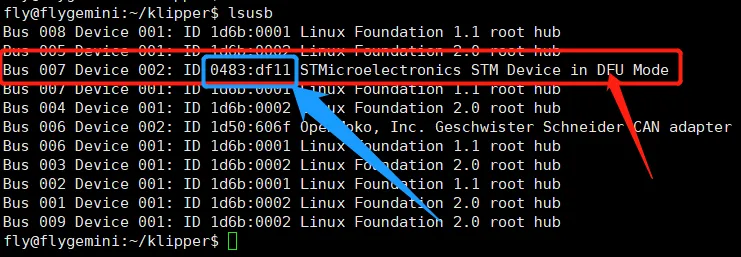
- Obtain the pre-compiled firmware
- Below are pre-compiled firmware files. Please choose the corresponding command based on your system type to download (ensure the host computer can access the internet). If download fails due to network issues, please contact the after-sales group administrator for assistance.
- FlyOS-Armbian or Standard System
- FlyOS-FAST System
cd && git clone https://github.com/FengHua741/FLY_Katapult.git
git clone https://github.com/FengHua741/FLY_Katapult.git /data/FLY_Katapult
ln -s /data/FLY_Katapult /root/FLY_Katapult
- If you have previously downloaded the firmware package, it is recommended to update to the latest version before proceeding:
cd ~/FLY_Katapult && git pull
- Flashing the firmware
tip
Only one of the provided firmware files needs to be flashed
- Below are the firmware flashing commands
sudo dfu-util -a 0 -d 0483:df11 --dfuse-address 0x08000000 -D ~/FLY_Katapult/BL/D/FLY_D7.bin
-
If the message
File downloaded successfullyappears as shown in the arrow in the image below, then the flashing was successful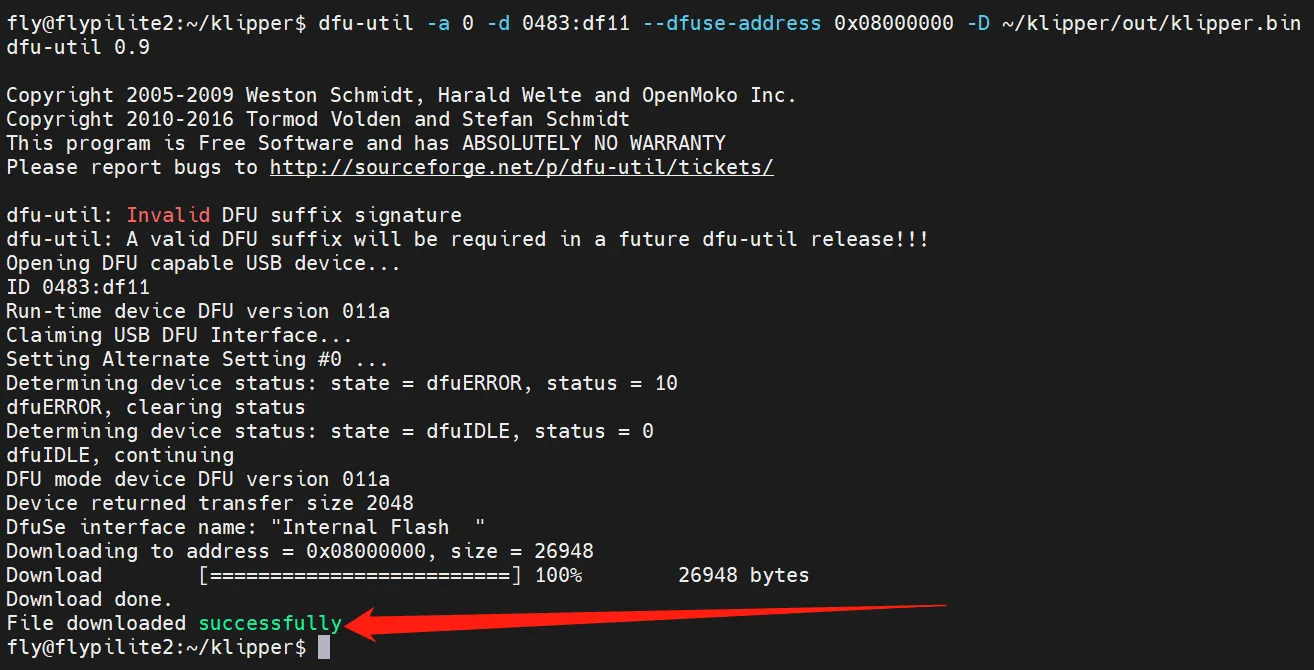
tip
After flashing, the board must be fully powered off once.
Loading...