Toolboard ID Read View
Notes
Important
- Ensure the tool board has been flashed with
USBfirmware before performing any operations; - This tutorial is only applicable for searching the tool board ID, not for searching the main board ID;
- Please perform subsequent operations only after the host computer is properly connected to the tool board;
Connect to SSH
- Please first log in to
SSHvia the network - Please ensure that you are logging in to
SSHvia the network, not via serial port
Search for Device
- Please ensure the host computer is connected to the Internet and that the data cable connecting the device to the host computer supports data transfer.
- After SSH connecting to the host computer, enter
lsusband press Enter. If you see the information circled in the image below, you can proceed to the next step.- If no information is displayed, this indicates a system issue with the host computer. We cannot assist with this, and you will need to replace the system with a confirmed working one or change the host computer.
- If the
lsusbcommand is not found, install it by running the following command:sudo apt-get install usbutils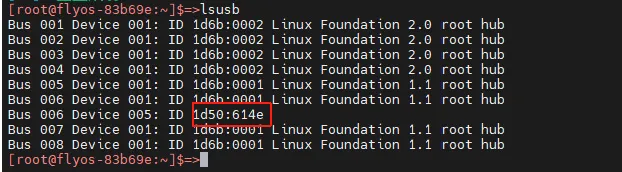
1d50:614eis the device you will use in this process.- Some host computers may fail to fully display or not display the information due to system issues.
- If the device is shown after running the
lsusbcommand but1d50:614eis missing, try using a different data cable or connect the main board to another USB port on the host computer.
Note
You must proceed to the next step only after one of the 1d50:614e devices is found.
Search for USB ID
ls /dev/serial/by-id/*
- Enter the command below and press Enter. If everything works properly, a blue ID like the one below will appear. (The example below is just for reference)
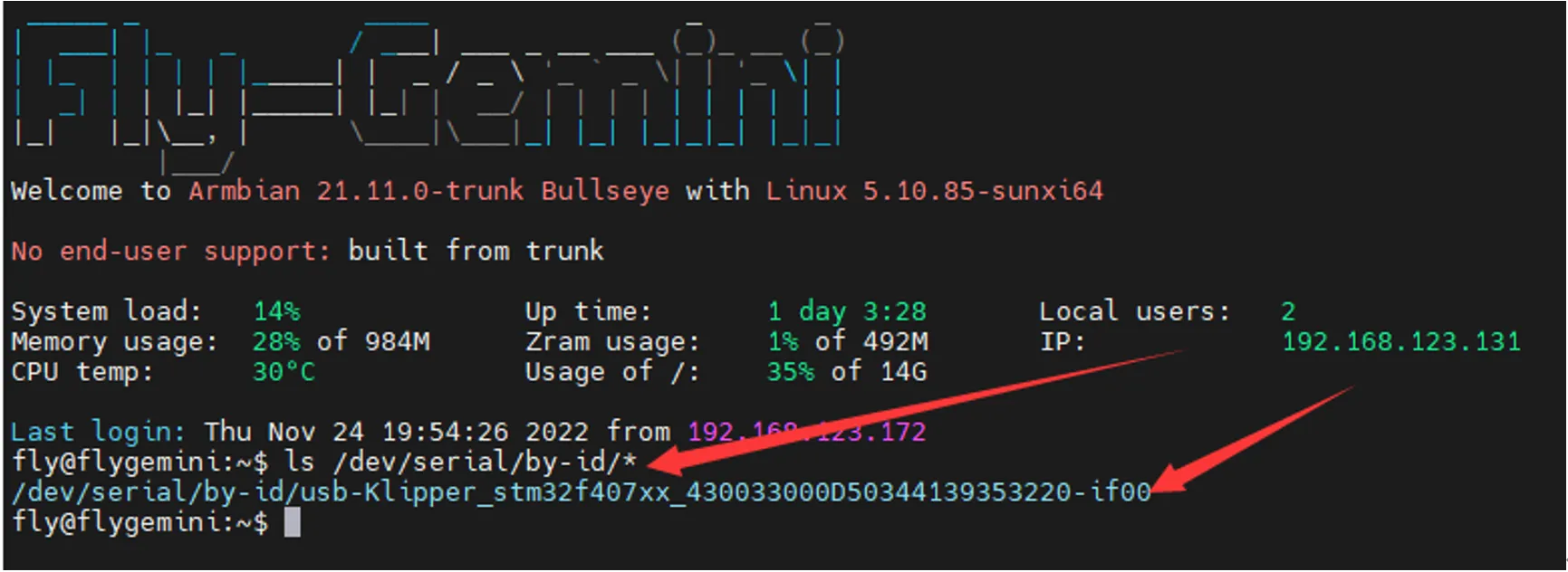
- If no ID appears after entering the command, but the device appears with
lsusb, please change the host computer or its operating system
Note
If multiple IDs appear, please choose the corresponding ID based on your main board's MCU model.
Insert the USB ID into the configuration
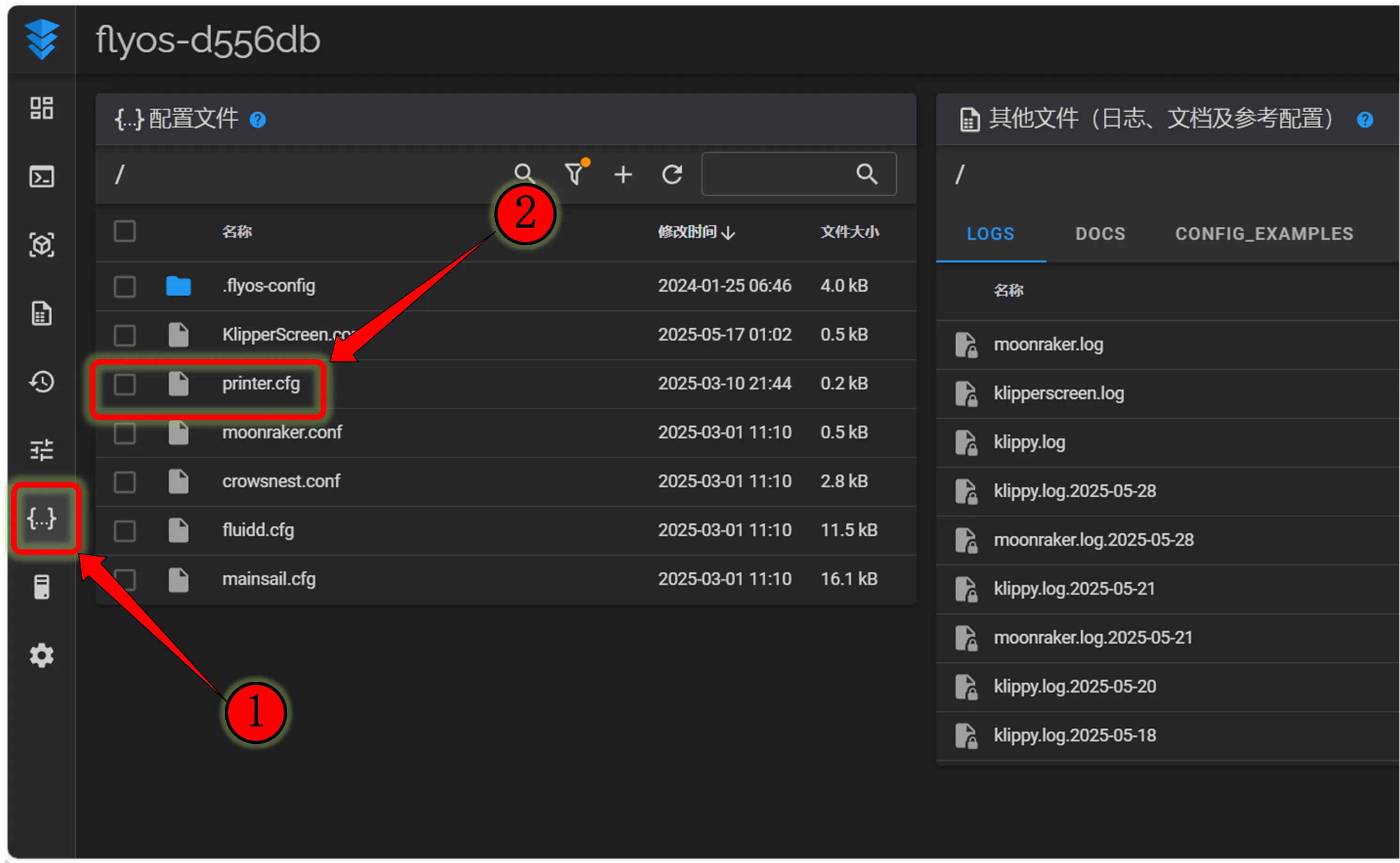 |
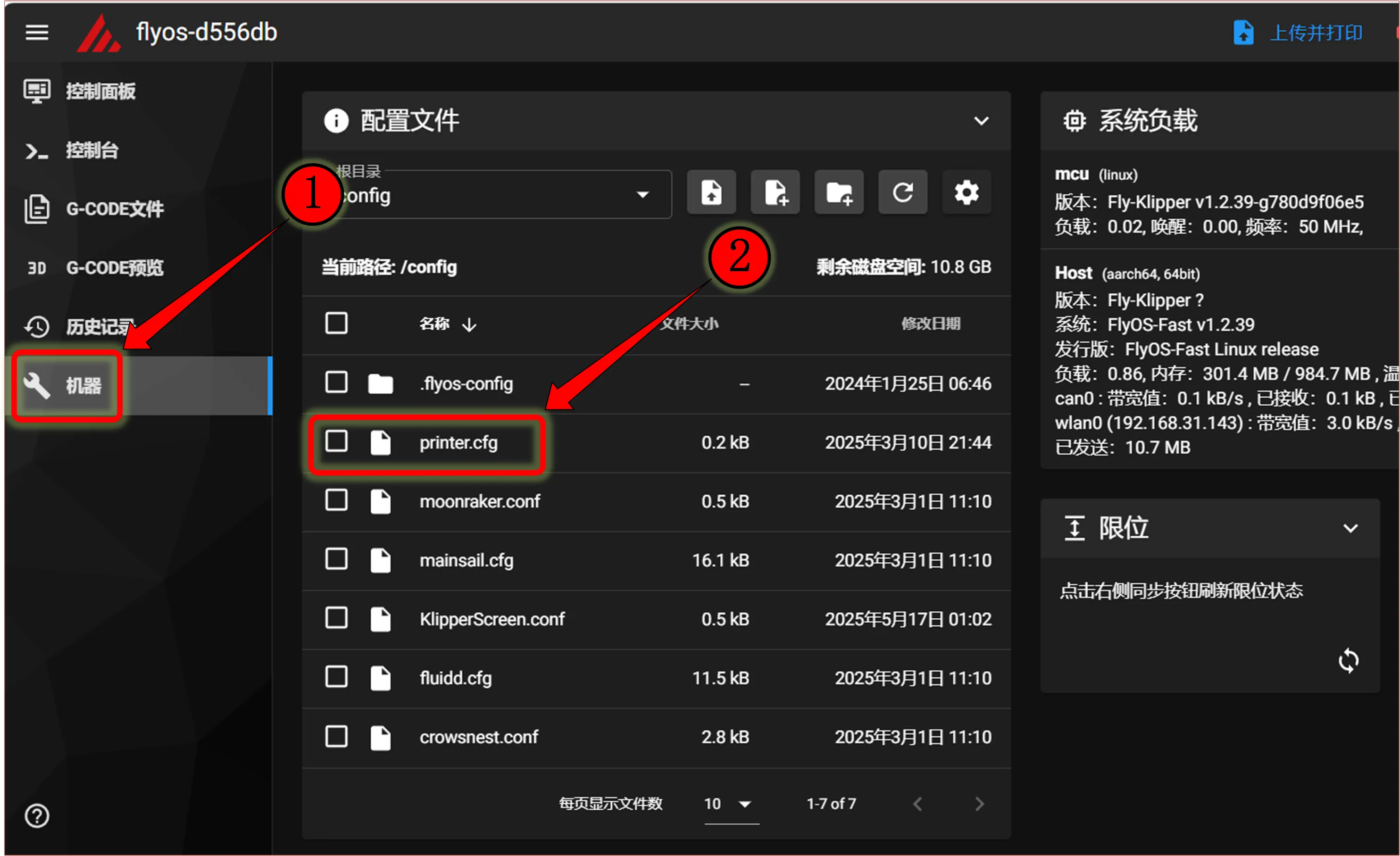 |
dangerous
Note: All IDs appearing in this document are examples. Each main board's ID is different in practice. Please modify and enter according to the actual ID you obtained.
Enter the Tool Board USB ID
-
Below is a sample configuration
Note- The
toolboardin the configuration below refers to the tool board name; please replace it with the appropriate name if it is different
dangerous[mcu toolboard]
serial: <Replace this with the ID you just looked up>- To add the
IDof the tool board, it must be[mcu toolboard]followed byserial:and then the ID of the tool board you searched for
- Below is a sample configuration
- Please note that this tutorial is specifically for searching and configuring the tool board ID; normally, it should already be connected to the main board
- And the main board must be
[mcu], while the tool board is[mcu toolboard]
- Fluidd reference
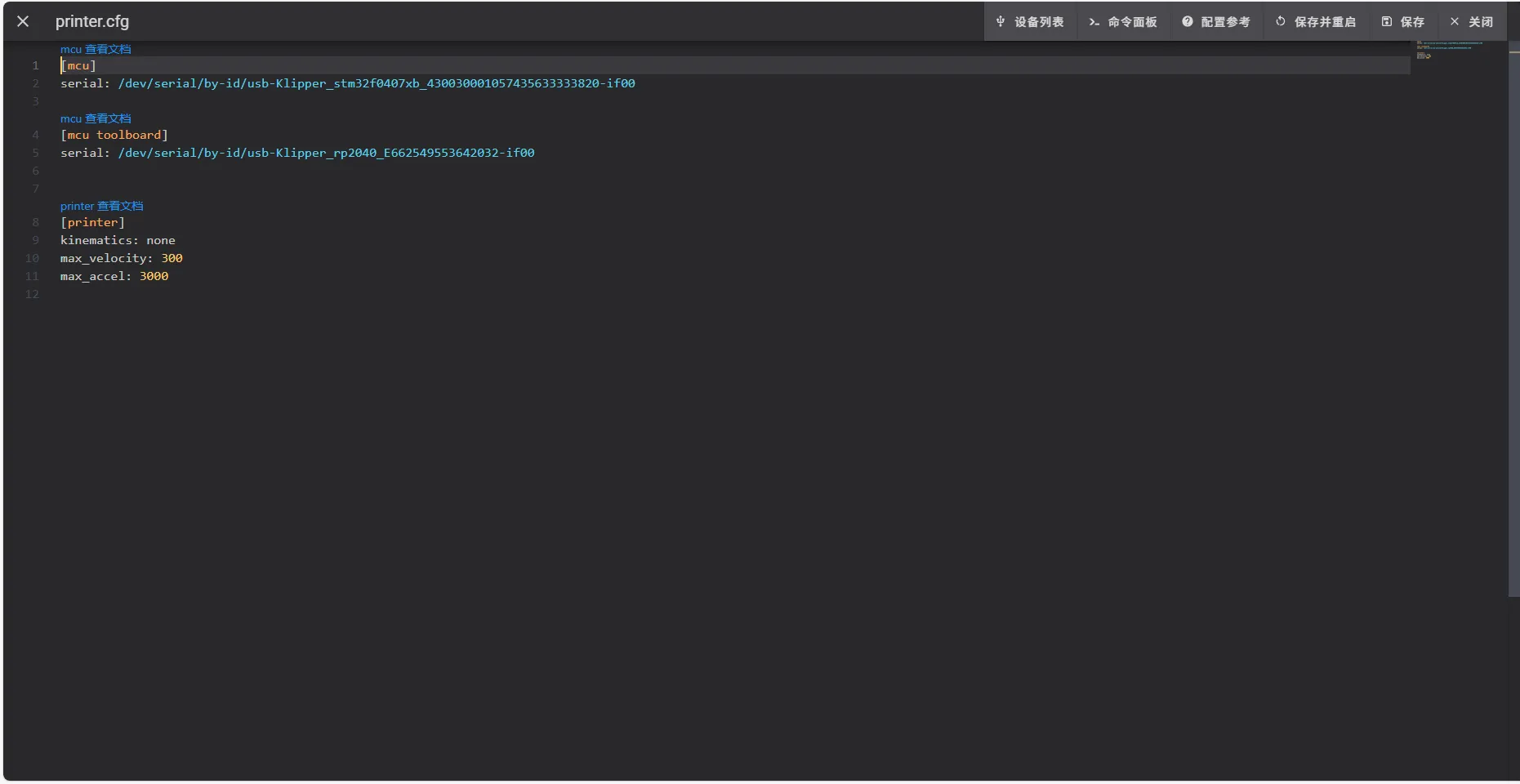
- Mainsail reference
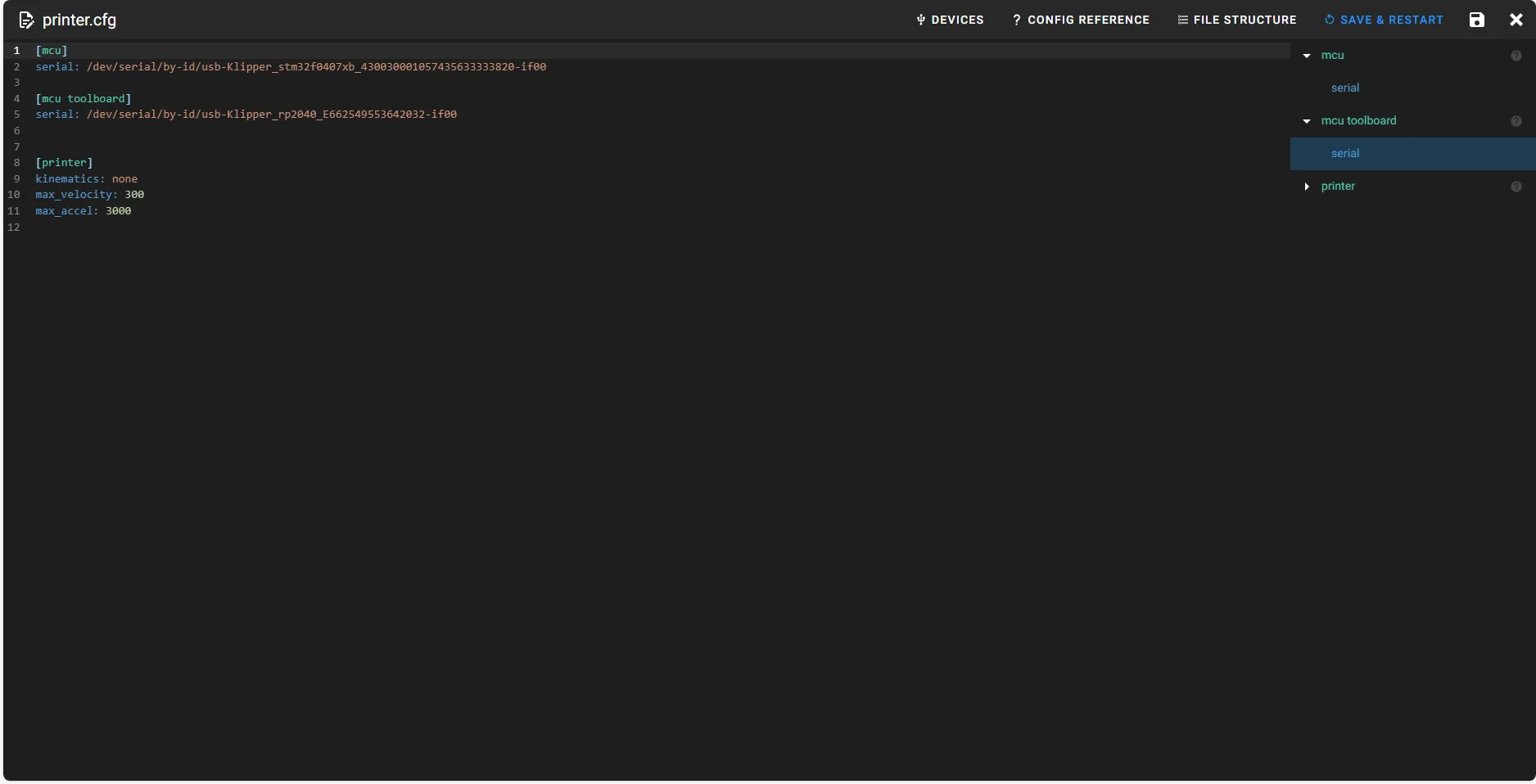
- Click
SAVE & RESTARTat the top right corner, which will automatically save and restart klipper
- The
Loading...