Using the Accelerometer
Update Klipper
- Klipper supports the LIS3DH accelerometer on November 13, 2024. If you need to use the LIS3DH accelerometer, you need to update Klipper
- After connecting to the host computer via network, enter the following code (the update may fail due to network issues)
cd ~/klipper
git pull
Add Configuration
#####################################################################
# LIS3DH Accelerometer Configuration (Enable as needed)
#####################################################################
[lis3dh]
cs_pin: SHT36:gpio9
spi_software_sclk_pin: SHT36:gpio10
spi_software_mosi_pin: SHT36:gpio11
spi_software_miso_pin: SHT36:gpio12
[resonance_tester]
accel_chip: lis3dh
probe_points:
125, 125, 20 # Set the coordinates of the nozzle when performing resonance measurement here
User Guide
Install Dependencies
warning
- No need to execute for FLY host, it already comes with the accelerometer dependency package
- Must execute for non-FLY hosts! It is recommended to operate using SSH tools such as
MobaXterm_Personal
-
Please execute the commands below in order to install dependencies
-
Note that depending on the CPU performance, this may take a long time, up to 10-20 minutes. Please wait patiently for the installation to complete. In some cases, the installation may fail if the motherboard's RAM is too low.
sudo apt install python3-numpy python3-matplotlib libatlas-base-dev~/klippy-env/bin/pip install matplotlib numpy
Test Accelerometer
- Homing is required before execution
- Enter the command below in the console
ACCELEROMETER_QUERY
- For multiple accelerometers, you can specify one to test with
ACCELEROMETER_QUERY CHIP=<ADXL>, where<ADXL>should be replaced with the corresponding accelerometer name - If errors occur, please check wiring and configuration
- A normal output is shown in the image below
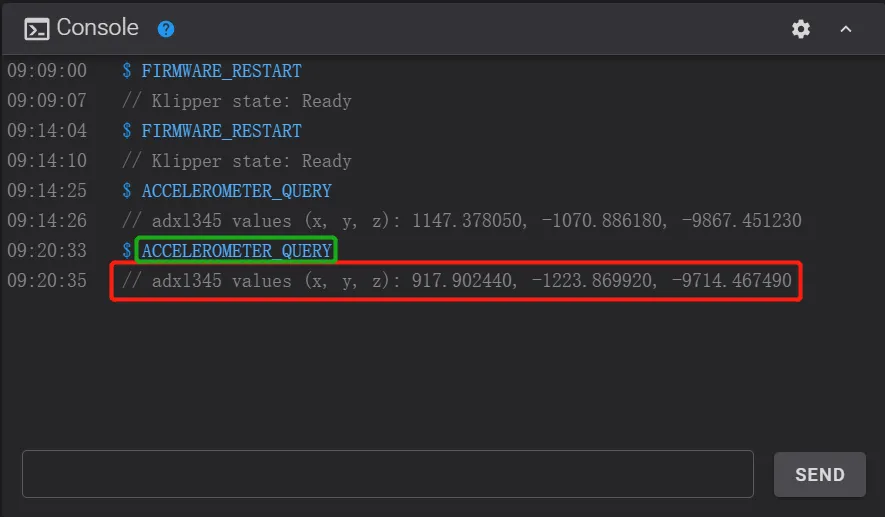
- This means you can now proceed with measuring resonance compensation
Calibrate Accelerometer
- Home the printer
- Enter the command below in the console to start automatic calibration for X and Y axes
SHAPER_CALIBRATE
- After calibration is complete, execute the command below to save the data
SAVE_CONFIG
- The calibration process may take some time, please wait patiently
- If you wish to calibrate only one axis, you can use the command below
SHAPER_CALIBRATE AXIS=X
tip
Note! If the printer vibrates violently during testing, please press the emergency stop or send M112 to stop immediately
-
Excessive accel_per_hz can cause intense vibration, you can appropriately reduce it
[resonance_tester]
accel_per_hz: 50 # Default value is 75
Loading...