RS232 Firmware Compilation
Start Compilation
- A host computer with the
klipperservice installed Connect via SSH over network - And the device should be properly connected to the host computer
- Note: Please use a standard host computer, such as Raspberry Pi, FLY board, etc. If it is a modified host computer (e.g., WiFi dongle, Redmi devices), we cannot provide technical support due to numerous issues with such hosts
- Firmware Compilation Guide for Standard Host
- FAST System Firmware Compilation Guide
- Applies to standard host computers running systems like Raspberry Pi, FLY board, etc.
- Do not use the
ROOTuser for any operations on such hosts - Please perform operations using a regular user account
- To switch users, for the
FlyOS-Armbiansystem, please use the commandsu flyto switch to the regular user - For other systems, use the command
su <your host username>to switch to the regular user
su <your host username>
- Notes for the
FlyOS-FASTsystem- The default username for the
FAST systemisroot, and the password ismellow - Firmware compilation must be performed using the
rootuser - The
FAST systemonly has theROOTuser—you do not need to switch users!!!
- The default username for the
::: tip
- Please ensure that the host machine can connect to the network normally.
- Before compiling the firmware, use SSH to log in to the host machine via the network.
- Do not use a serial port tool to log in to the host machine.
:::
Klipper Firmware Compilation and Configuration Page Operation Instructions
::: tip
Please make sure that the keyboard input method is in half-width mode, i.e., English mode.
:::
- The key
↑(up arrow) and↓(down arrow) on the keyboard are used to move the cursor up and down to select menu items. - The confirm key
Enteror spacebarSpaceis used to check the menu or enter a sub-menu. - The exit key
ESCis used to return to the previous menu. - The
Qkey is used to exit the Klipper firmware configuration page. - When exiting the Klipper firmware configuration page and there is a prompt, press the
Ykey to save the configuration file.
::: warning
If there are fewer options in the configuration page, please first check [ ] Enable extra low-level configuration options to display some hidden options.
:::
Below is an introduction on how to compile the firmware:
-
After connecting via SSH, enter the following command and press Enter:
cd ~/klipper && rm -rf ~/klipper/.config && rm -rf ~/klipper/out && make menuconfig -
Among these,
rm -rf ~/klipper/.config && rm -rf ~/klipper/outdeletes previous compilation data and firmware. -
make menuconfigis for compiling the firmware. After execution, the following interface should appear: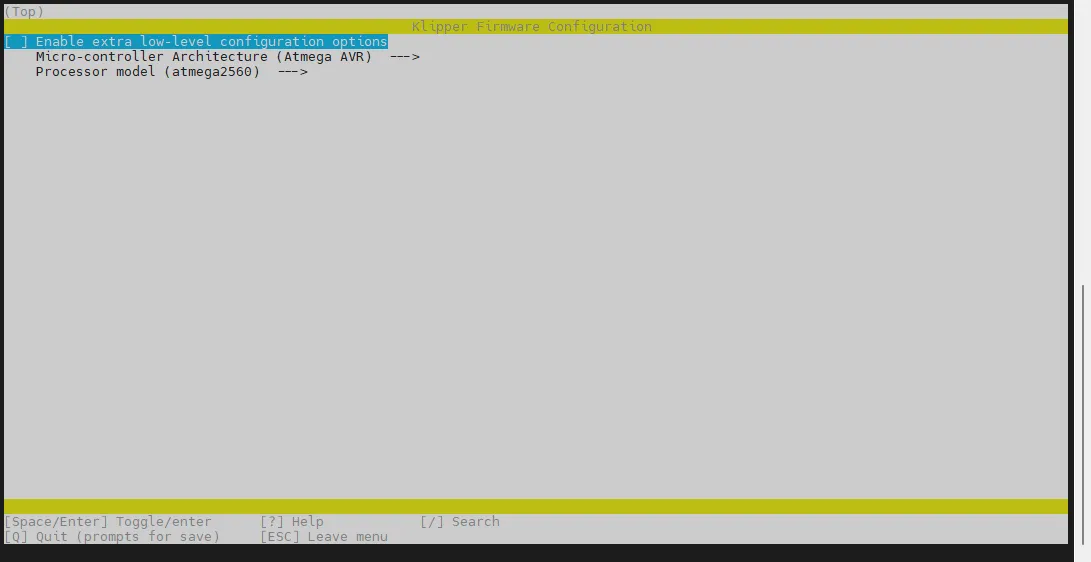
-
Select Enable extra low-level configuration options and press Enter.
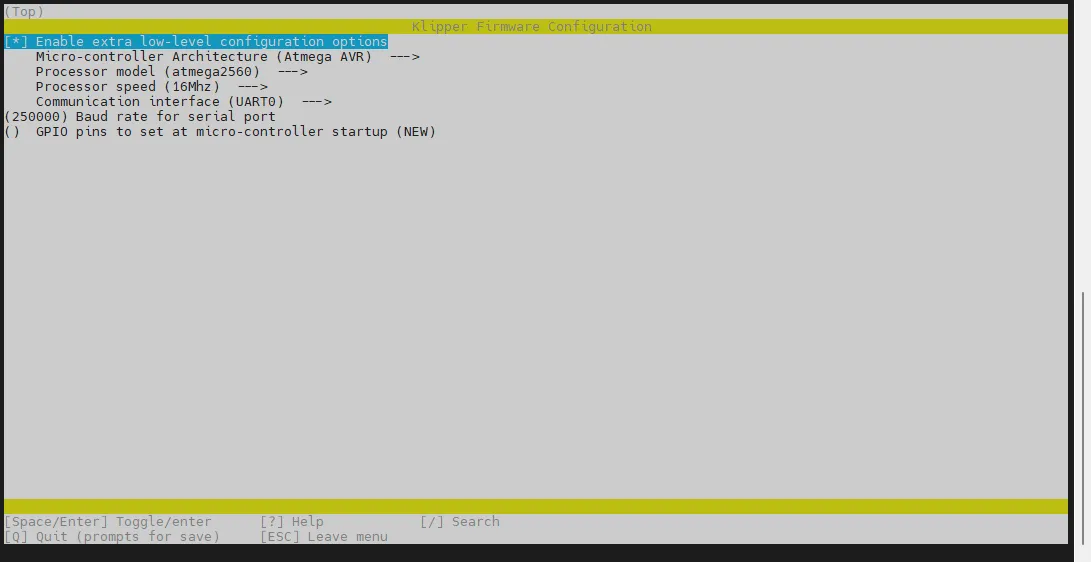
-
Navigate to the Micro-controller Architecture menu, then select Raspberry Pi RP2040/RP235x and press Enter.
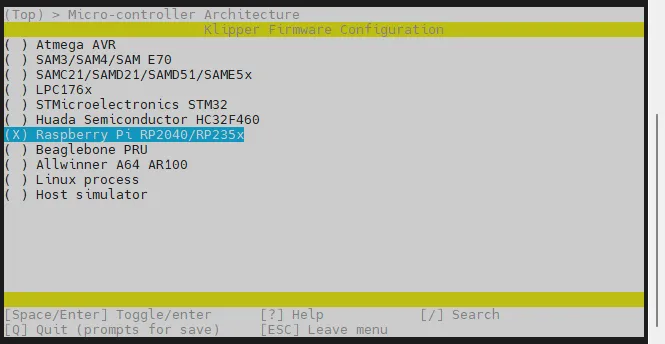
-
Select Bootloader offset, choose: NO bootloader.
-
Select Communication interface, choose: UART0 on GPIO0/GPIO1.
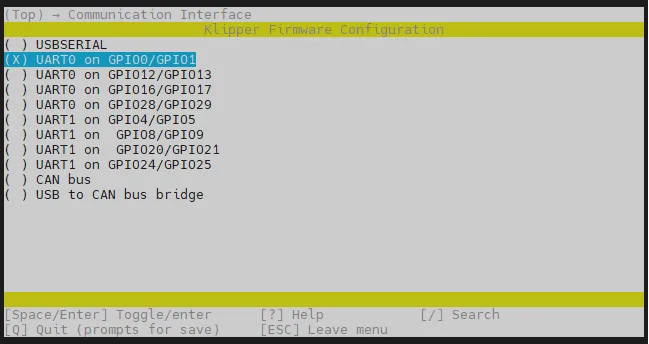
- Select GPIO pins to set at micro-controller startup, enter: !gpio5,!gpio19,!gpio24
Please enter !gpio5,!gpio19,!gpio24 in English input mode.
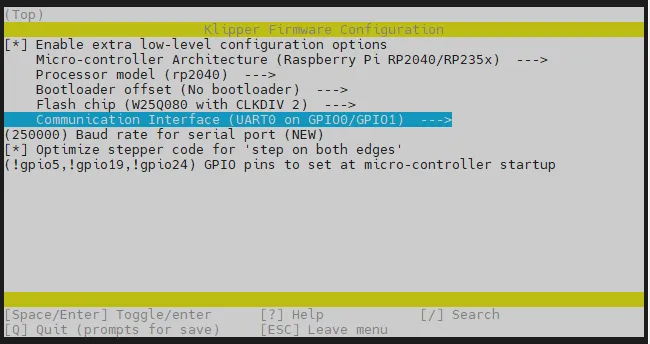
- Press the
Qkey, Save configuration will appear, then press theYkey.
- The configuration should now be saved, and you will return to the command line interface.
- Enter the command below to start compilation. This will take some time.
make -j4
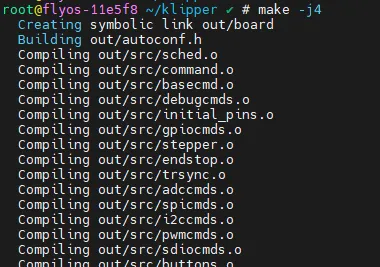
- Compilation is successful if the following content is output at the end.
- Due to Klipper version differences, as long as
out/klipper.uf2appears, it indicates success.Linking out/klipper.elf
Creating uf2 file out/klipper.uf2
Enter Flashing Mode
The left button is the RESET button, and the right button is the BOOT button.
- With the tool board completely powered off, press and hold the BOOT button. Use a Type-C data cable with data transfer capability to connect the tool board to a USB port on your host computer. Release the BOOT button after the tool board is correctly connected to the host.

Verify Entry into Flashing Mode
- Please ensure that the host machine can connect to the network normally, and ensure that the data cable connecting the peripheral machine to the host machine has data transmission function.
- After SSH connecting to the host machine, enter
lsusband press Enter. If the information circled in the following image is displayed, you can proceed to the next step.- If there is no feedback information, this indicates a system issue with the host machine, and we are unable to help. You need to replace it with a confirmed normal system or replace the host machine.
- If the prompt says there is no
lsusbcommand, you can execute the following command to install it:sudo apt-get install usbutils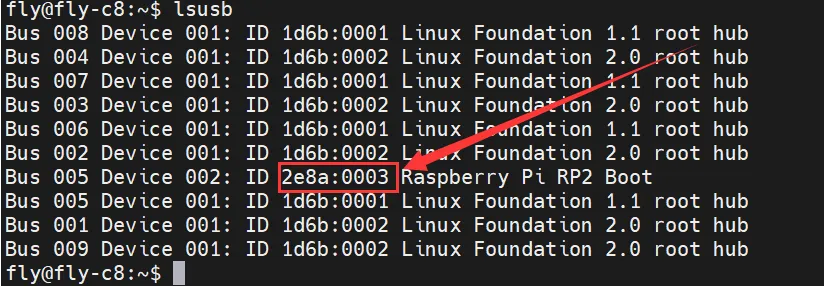
2e8a:0003belongs to the device you will be using this time. The suffixRaspberry Pi RP2 Boothas some reference value but is not used as a basis for judgment.- Some host machines may display incompletely or not at all due to system issues.
- If entering the
lsusbcommand displays the device but does not show2e8a:0003, please try replacing the data cable and attempt to connect the motherboard to another USB port on the host machine.
You can only proceed to the next step when there is 2e8a:0003.
Flash the Firmware
- Please note that the current toolboard is in firmware burning mode and can only burn firmware with a .uf2 suffix.
- Use the following command to burn the firmware to the toolboard.
cd && cd ~/klipper/
make flash FLASH_DEVICE=2e8a:0003
If this is the first burn after writing the system with the host machine, you may see a prompt similar to the one circled in red below — partial red prompts are normal and not an error.
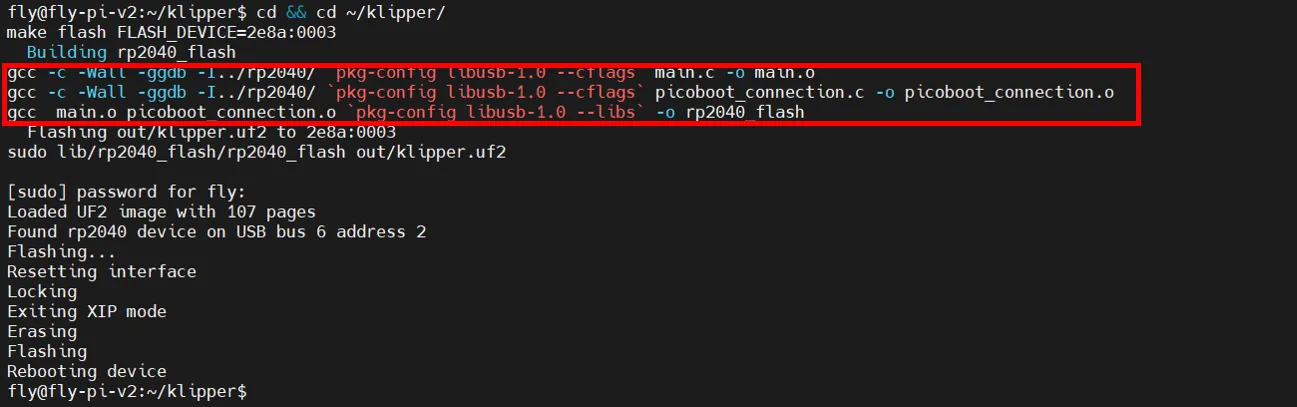
Verify Firmware Startup
- If the firmware starts normally, the LED will light up.
