DSI Usage
tip
This tutorial uses Raspberry Pi 4B as an example
Note
- It is recommended to use the
bookwormversion of the Raspberry Pi system
Raspberry Pi System
- There are pre-packaged system images here, which have been tested for DSI screen display and touch
- Tip: Screen configuration is required System Image
Reference Wiring
Note
Please pay attention to the direction of the gold fingers
- DSI core board wiring

- Raspberry Pi wiring

Raspberry Pi Configuration
- Raspberry Pi 4B/3B using DSI interface
- Raspberry Pi 5B using Mipi interface
DSI usage method
- After the image writing is completed, add the following command in /boot/config.txt
dtoverlay=vc4-kms-dsi-7inch
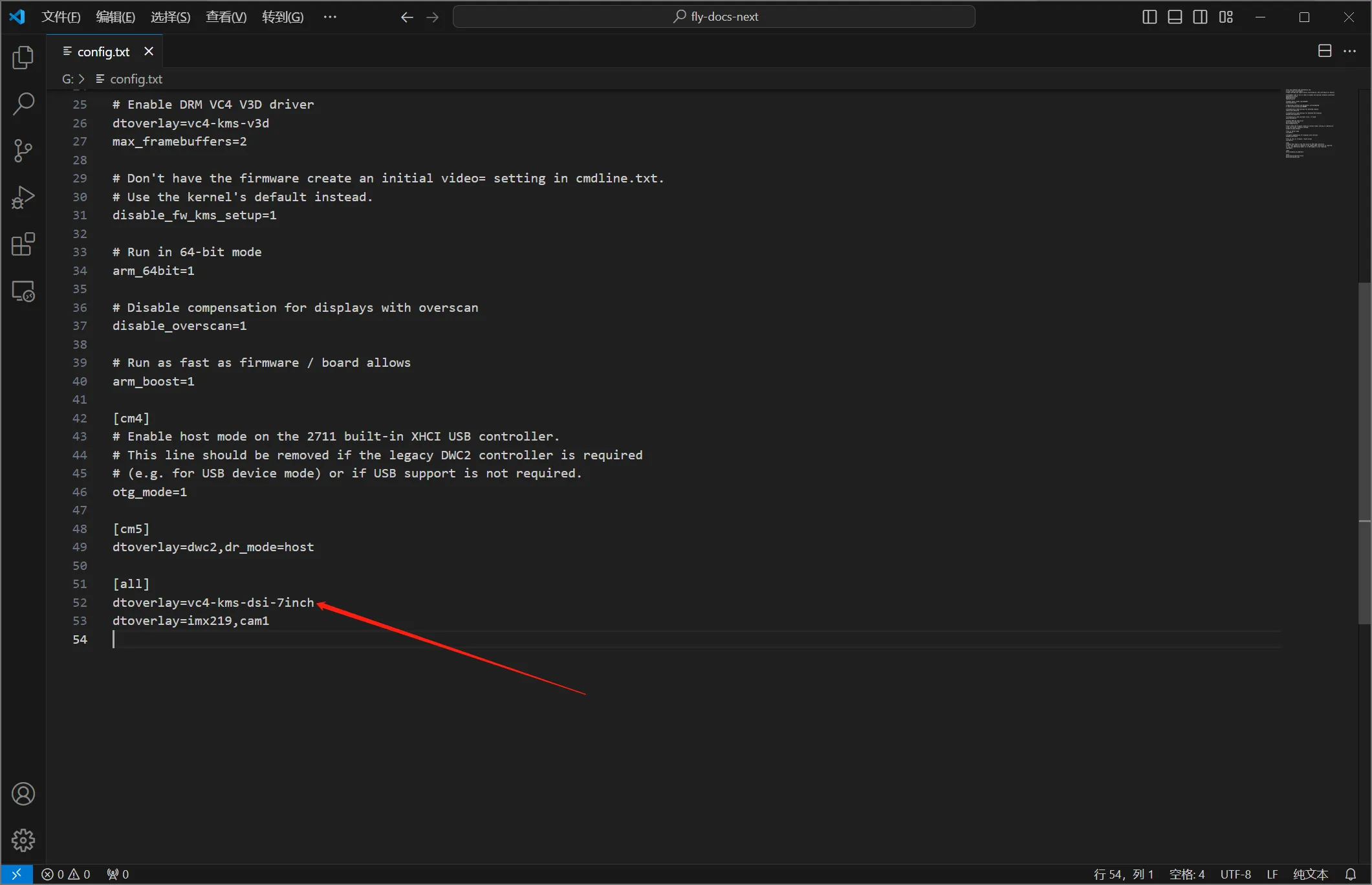
- Save and exit
Raspberry Pi 5 with MIPI
tip
FLY_MIPI is a special adapter module designed for the Raspberry Pi 5, which can be used directly to connect DSI and CSI devices through the adapter.
Wiring for Raspberry Pi 5 with MIPI
Notice
- The DSI and CSI interfaces on the Raspberry Pi 5 are now called MIPI.
- The MIPI interface can be configured to use CSI cameras or DSI screens directly.
- Please pay attention to the direction of the gold fingers.
- The Raspberry Pi 5 now has two MIPI interfaces. If you look from the front, you can see markings 1 and 0 above.
Wiring for DSI Screen
- If using the 1st interface, configure the screen as follows:
dtoverlay=vc4-kms-dsi-7inch,dsi1
- If using the 0th interface, configure the screen as follows:
dtoverlay=vc4-kms-dsi-7inch,dsi0
- Reference wiring:

Wiring for CSI Camera
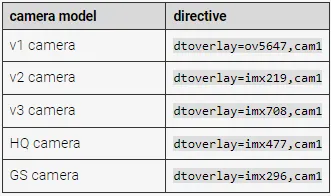
-
Please note that the camera model needs to be configured according to the one purchased. This tutorial uses imx219 as a reference.
-
If using the left MIPI interface, configure the camera as follows:
dtoverlay=imx219,cam1
- If using the right MIPI interface, configure the camera as follows:
dtoverlay=imx219,cam0
- Reference wiring:
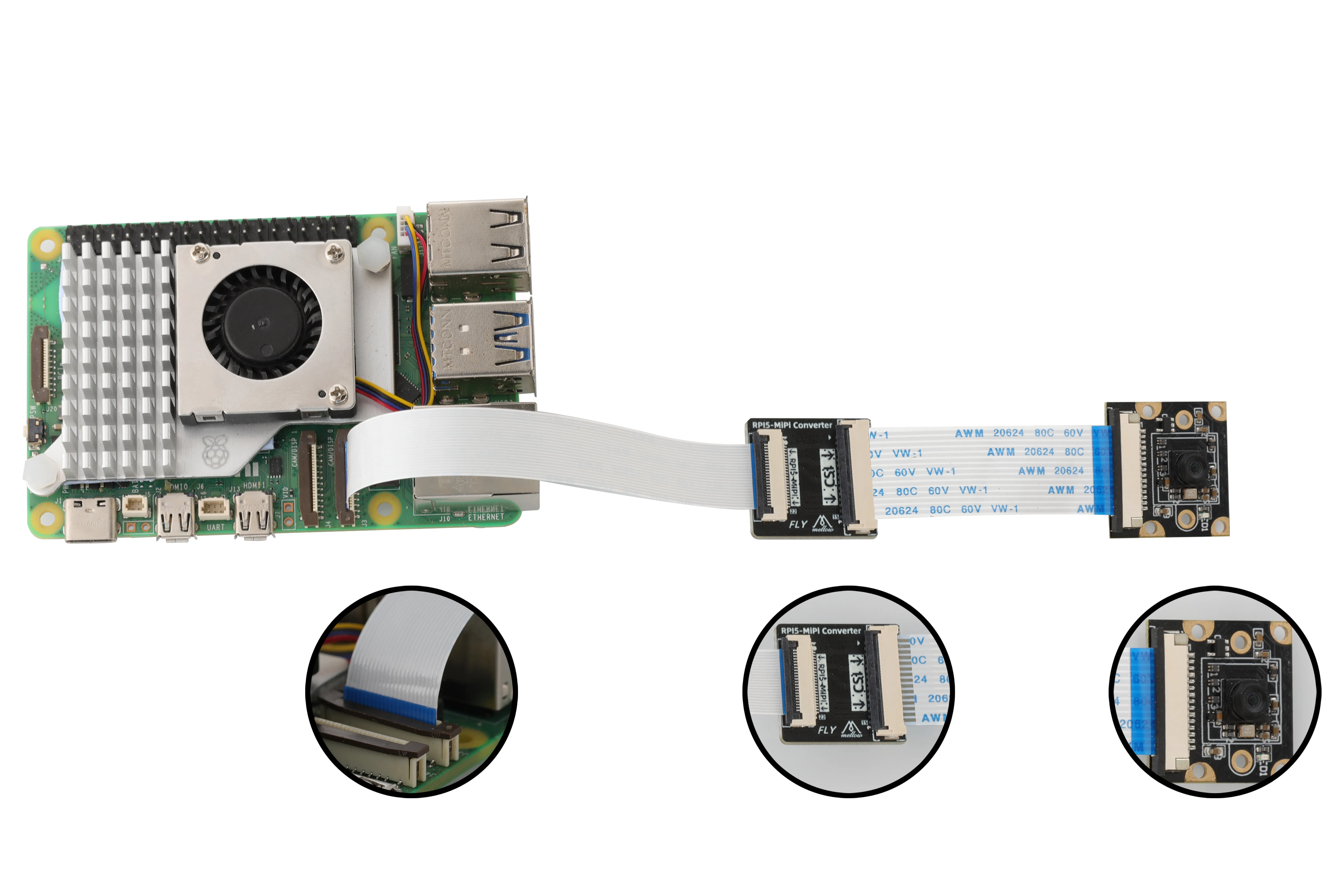
Loading...