System Image Flashing
Flashing the System
-
Open Rufus, select the device. The displayed capacity should match the capacity of the SD card inserted into the computer.
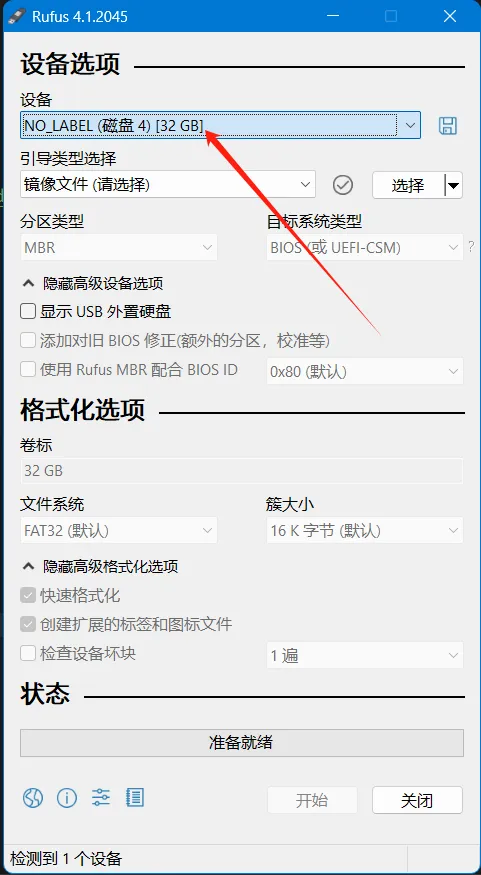
-
For
Boot selection, simply leave it set to the default option,Disk or ISO image. -
To select the image file, click the
Selectbutton to the right ofBoot selection, and choose the extracted.imgfile. -
After selecting the image file, the
Boot selectionfield will change to display the filename of the image.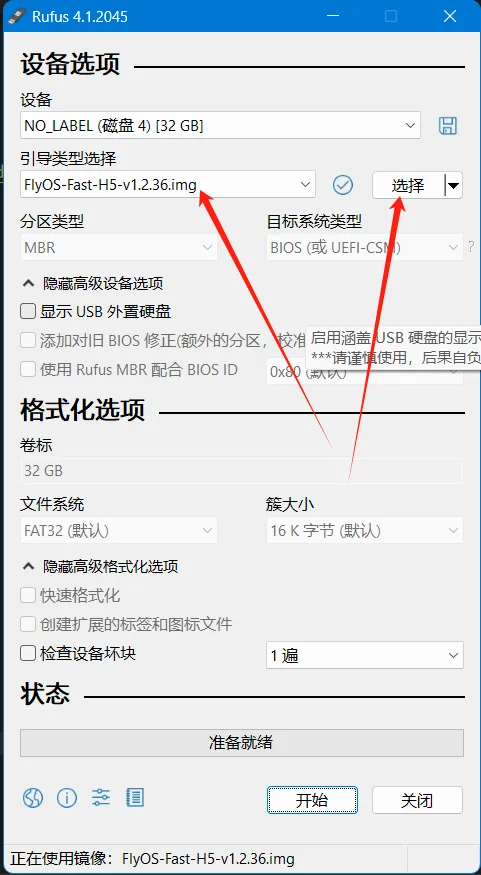
-
Click the
Startbutton. If a window pops up indicating that the disk data needs to be erased, clickOK.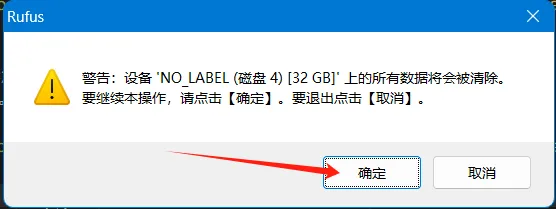
-
Once the flashing process is complete, the computer will emit a prompt sound, and the progress bar will show
Ready.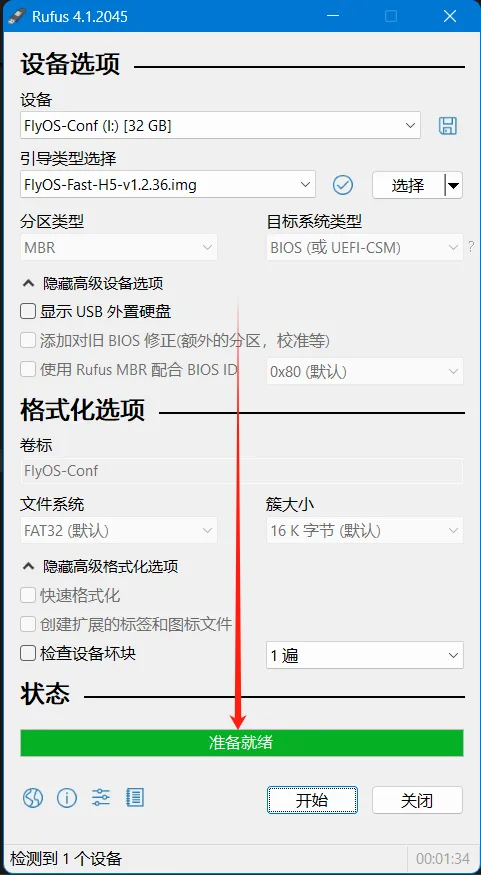
-
After flashing is complete, there is no need to immediately remove the SD card.
-
Open File Explorer and check if there is a USB drive or removable disk named
BOOT.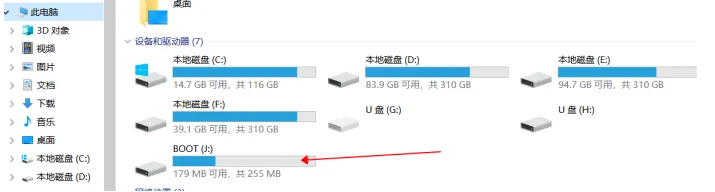
-
The appearance of the
FlyOS-envfile indicates that the flashing was successful. -
Install the SD card into the motherboard.
Install System Card
- After flashing the system to the TF card, you need to connect the TF card to the back of the MINI PAD as shown here; otherwise, the system won't boot.

Install Antenna
- Install the antenna properly.
- Please note that the host machine does not support Wi-Fi with Chinese names and does not support 5G Wi-Fi.
- The red arrow indicates the Wi-Fi antenna interface.
- The Wi-Fi antenna port is
ipex1. - Please install the antenna; otherwise, poor signal may prevent connection to the router.
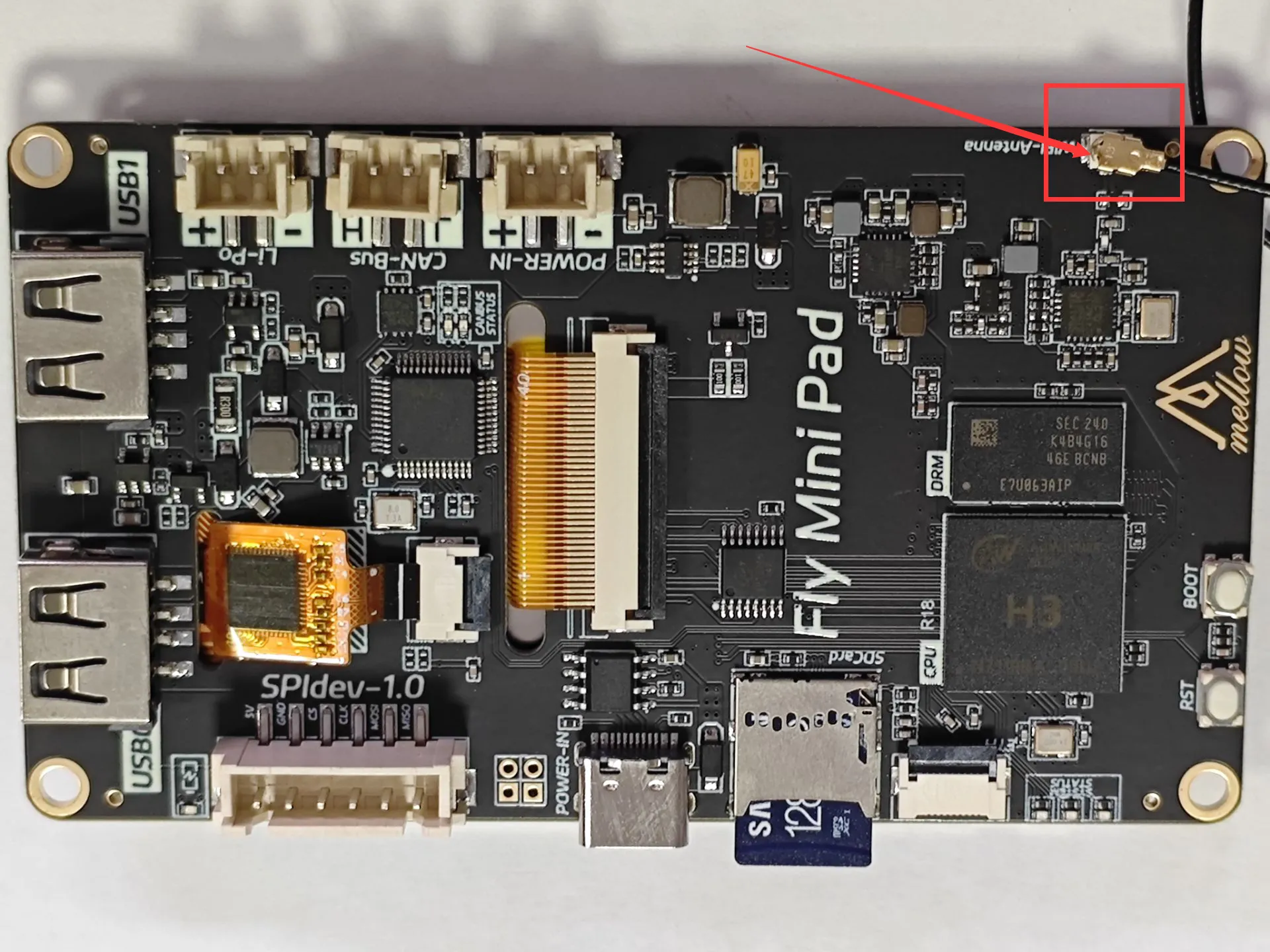
- Once the system card is installed, proceed to the next step: connecting to the host machine via SSH.
- Power the host machine.
At this point, your host machine is ready to boot up!!!
Please proceed to the next step: SSH Connect to Host Machine
Modifying Other System Configuration Options
For modifying other system configuration options, please refer to: Modifying System Configuration