Marlin firmware download
Notes
Please do not put in a Chinese path
Fly_D5-Marlin
- Click the download link below
-
Loading...
Marlin Firmware Compilation
Note
- This tutorial is based on the
Windowsoperating system - This tutorial uses
vscode, please install it in advance
Install Python Environment
- Download Python environment
- Click the download link below
-
Loading...
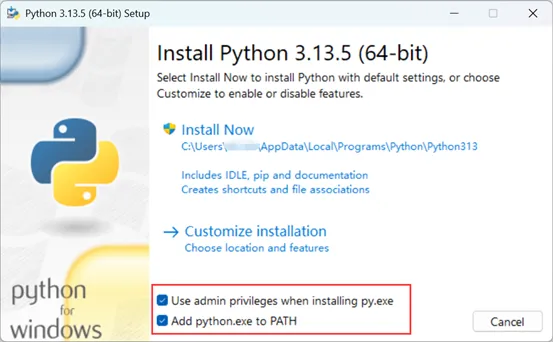
- Installation completed
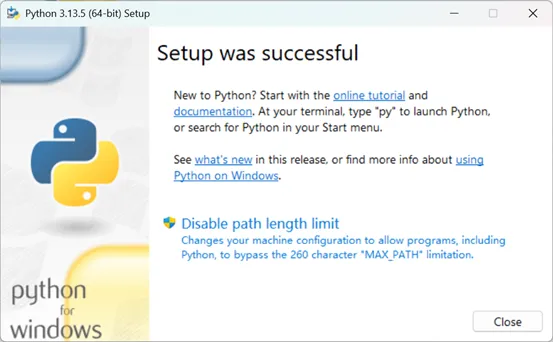
Install vscode Extensions (Plugins)
- Open vscode, open the Extensions Marketplace (the button with four squares on the left side of the interface)
- Enter the following in the search box
platformIO
- Find the plugin and install it
- Restart vscode
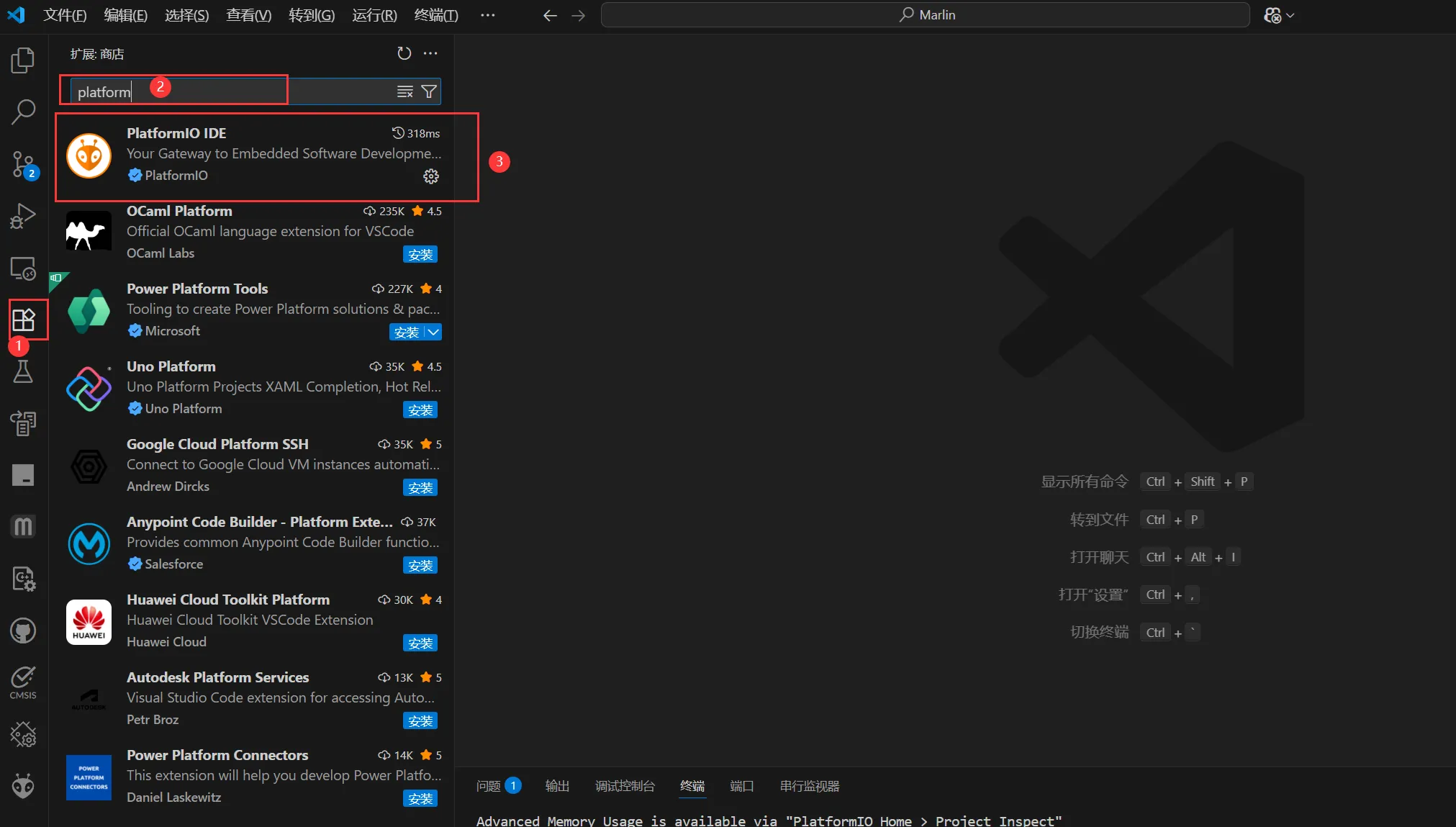
Firmware address
- Find your compiled
Marlinfirmware, thefirmware.binfile under.pio\buid\LPC1716\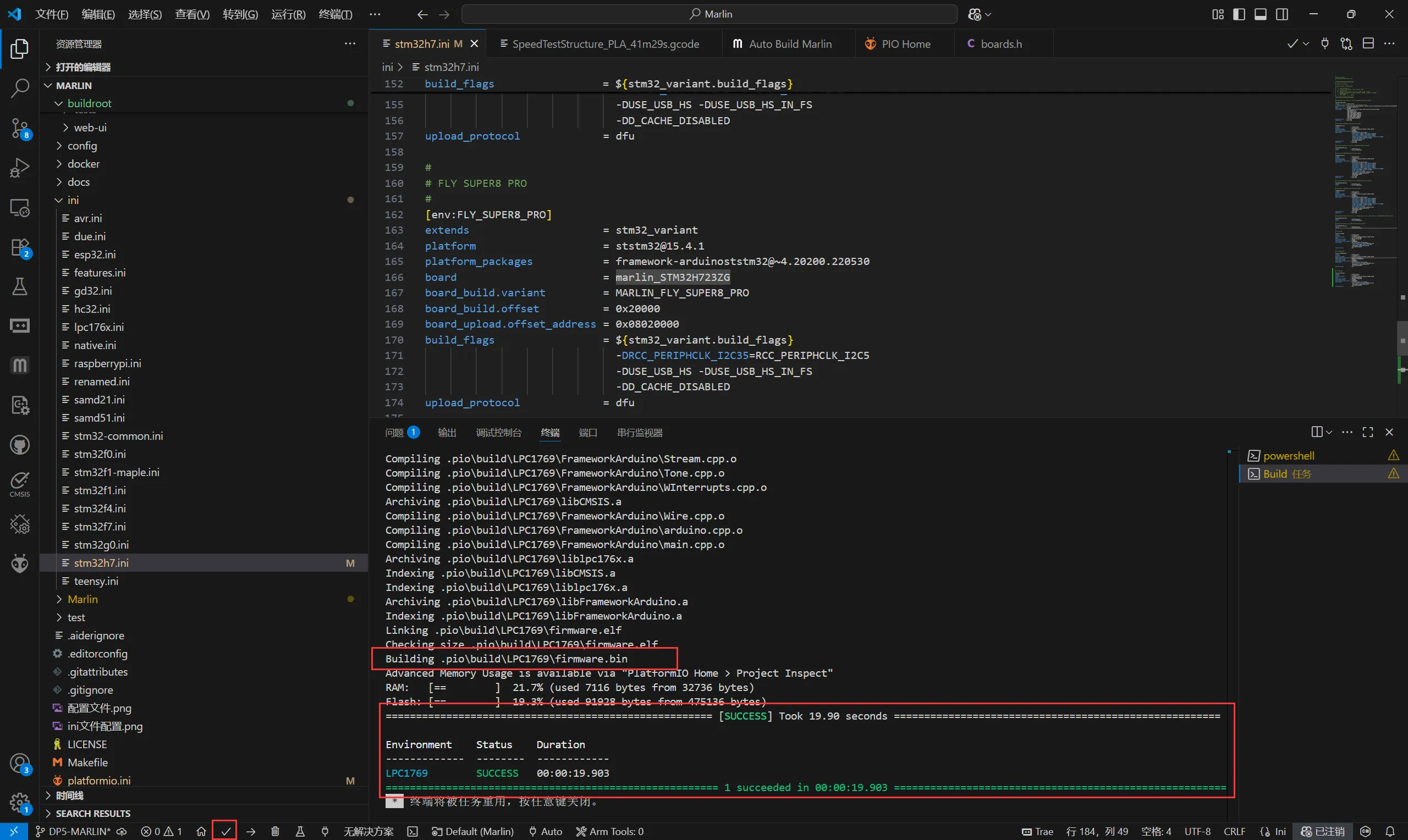
Burning firmware
Note
USB3.0may fail to flash, please try to use the computer'sUSB2.0for flashing- If flashing still fails, please try using the host computer to flash
- If the following error appears, please use a USB hub
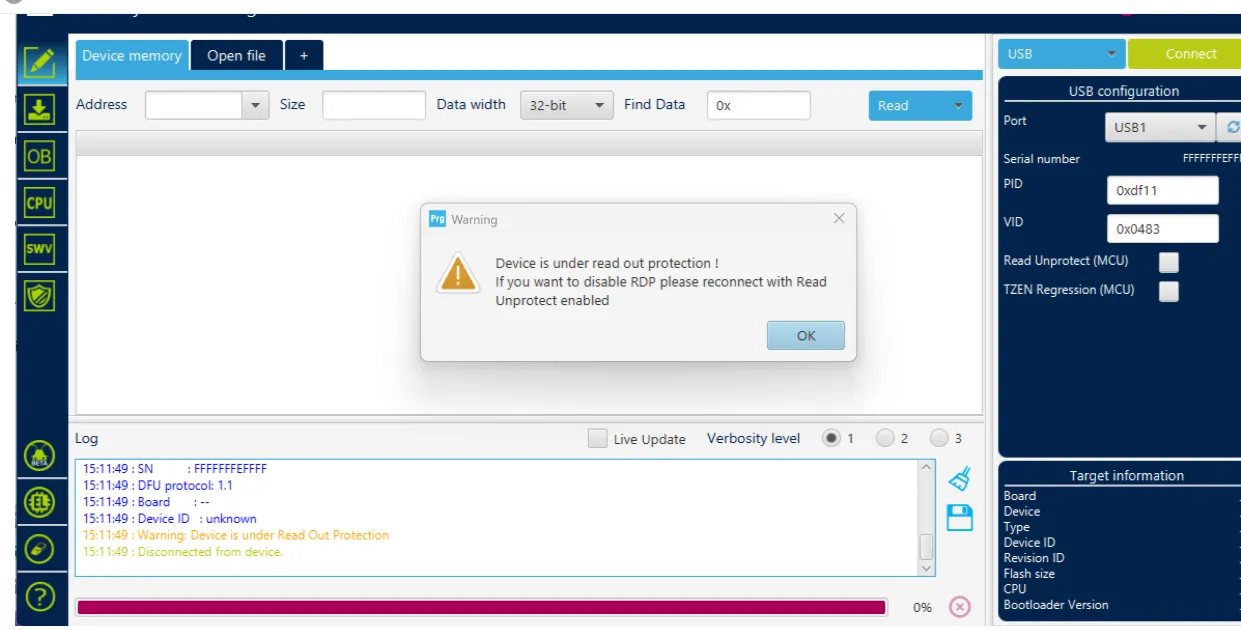
- Flashing tool Download Link
- Please download
SetupSTM32CubeProgrammerandSTM32 DFU driver - Download the firmware to any directory on your computer
- Connect the main board to the computer using a Type-C cable, and ensure it has entered
dfuflashing mode - In STM32CubeProgrammer, select USB mode, then refresh and connect
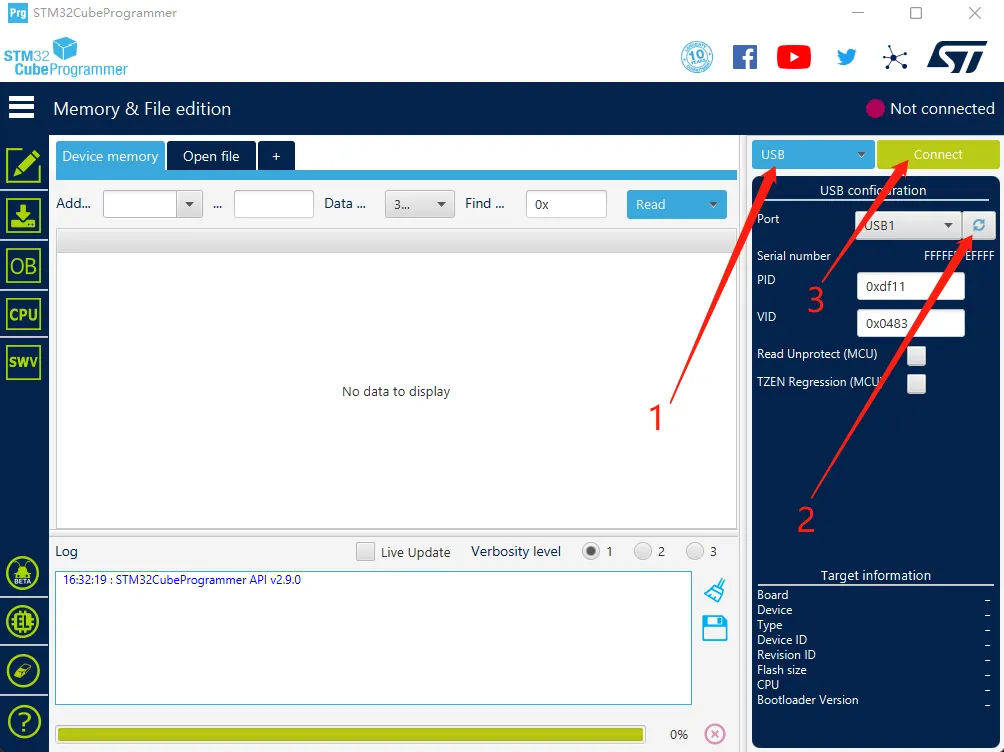
- If no error pop-up appears, the connection is successful.
Warning
If the following screen appears, it indicates a computer or software issue. Please flash using the host computer: Host Computer Flashing Tutorial
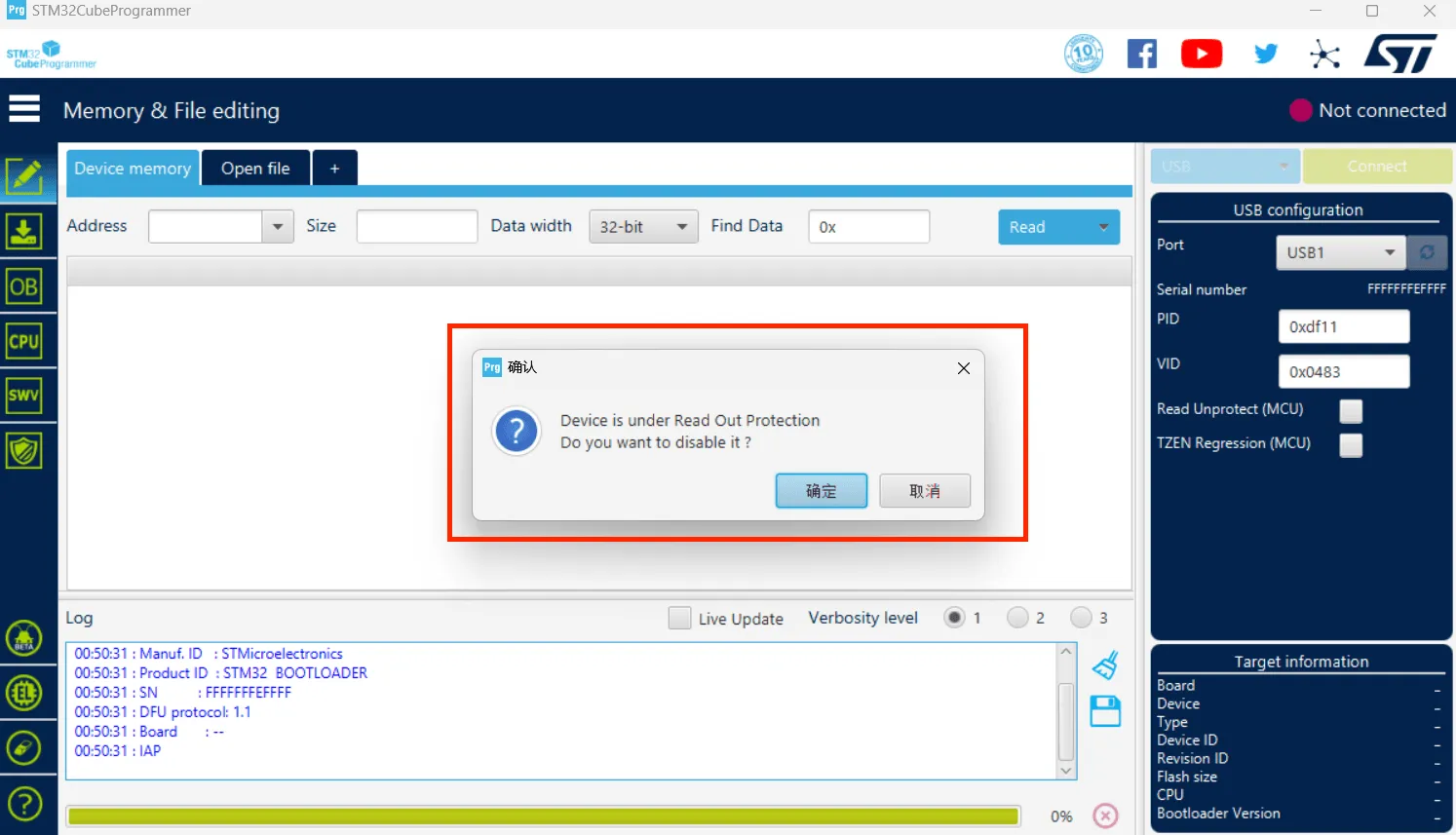
- Click the download icon on the left and select the options below
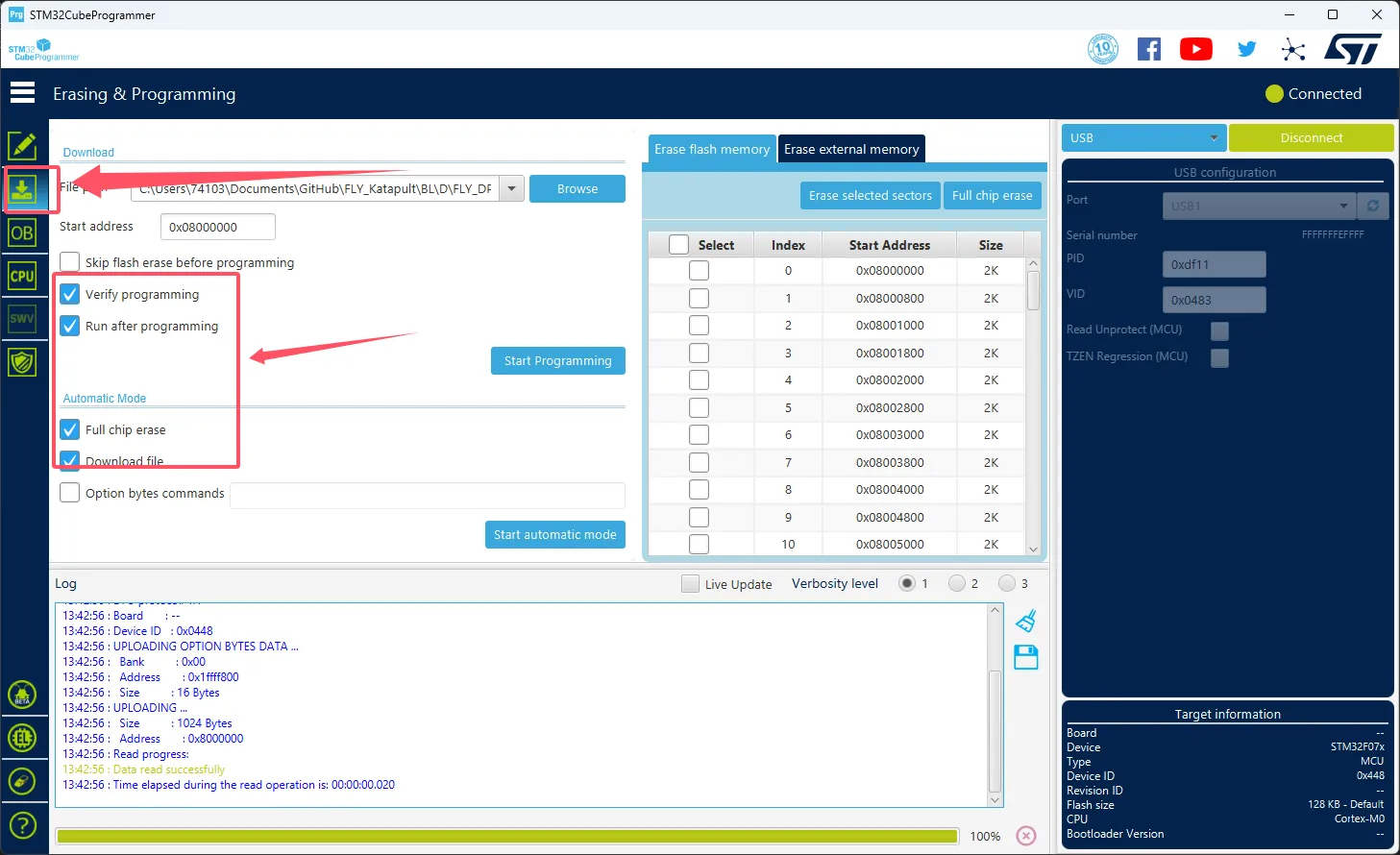
- Click the
Browsebutton as indicated by the arrow, then select the firmware you need to flash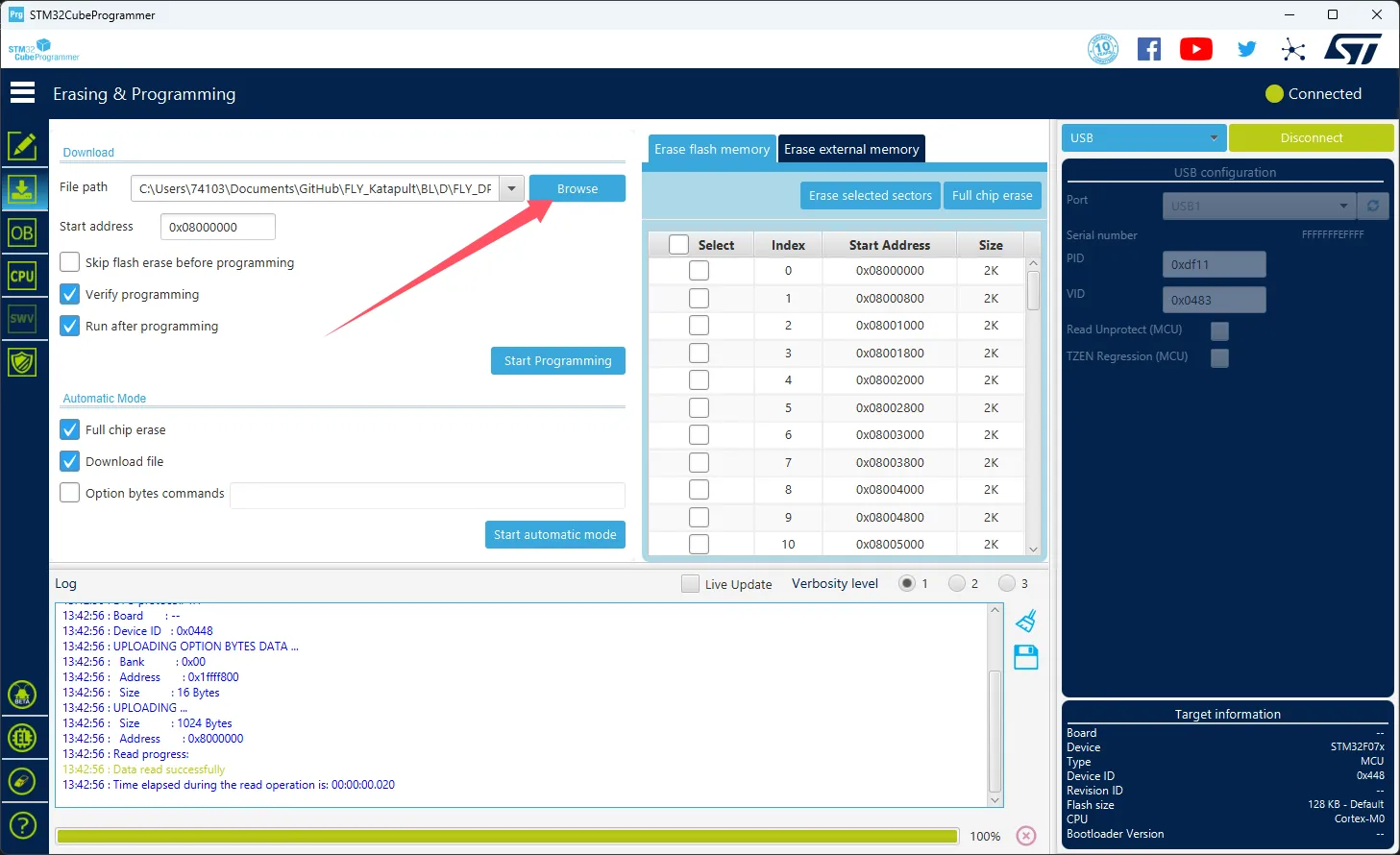
- Select
Start addressand enter0x08000000- Please note, if the firmware is in
HEXformat, please skip this step!!
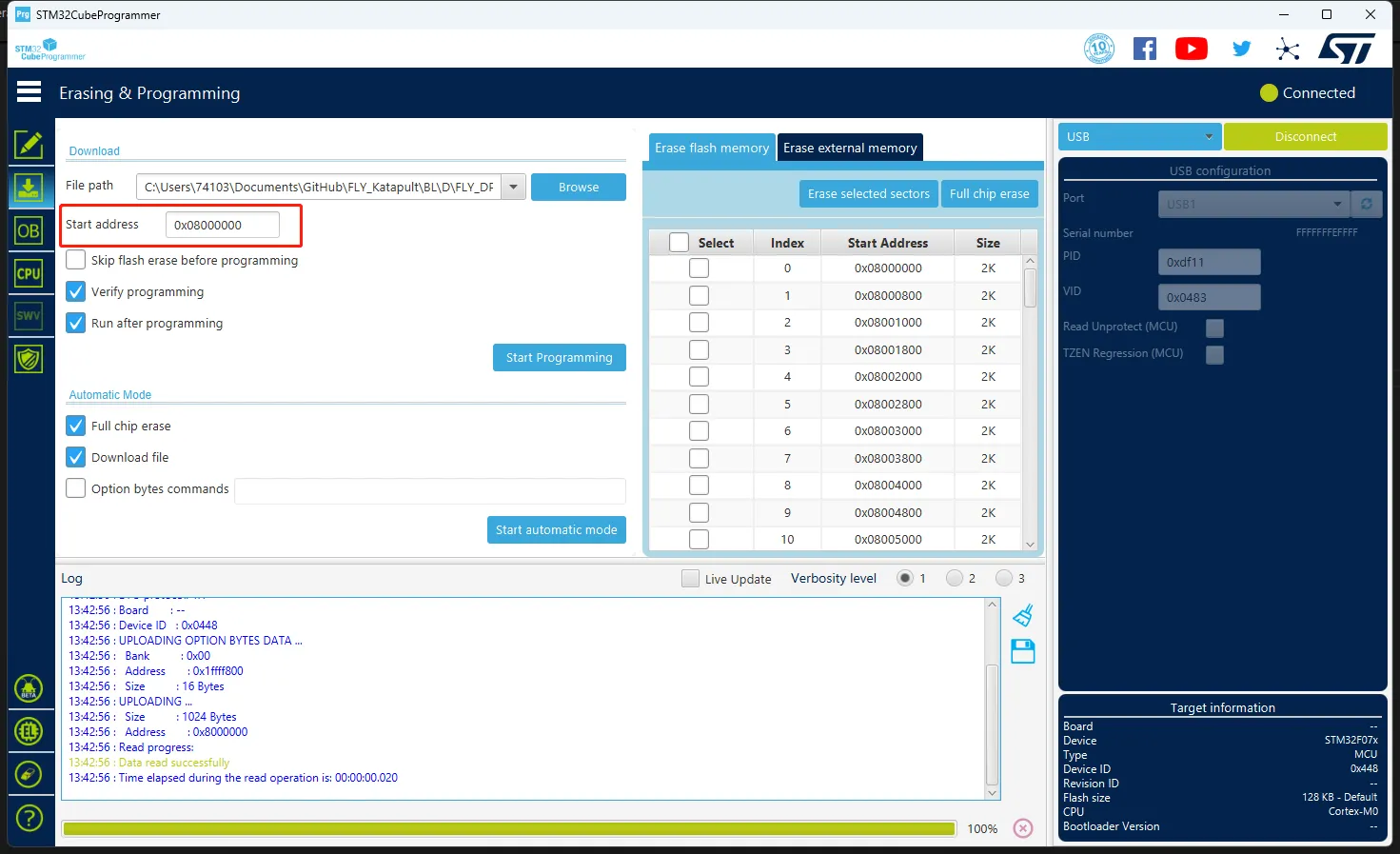
- Please note, if the firmware is in
- Click
Start automatic modeat the bottom to begin flashing the firmware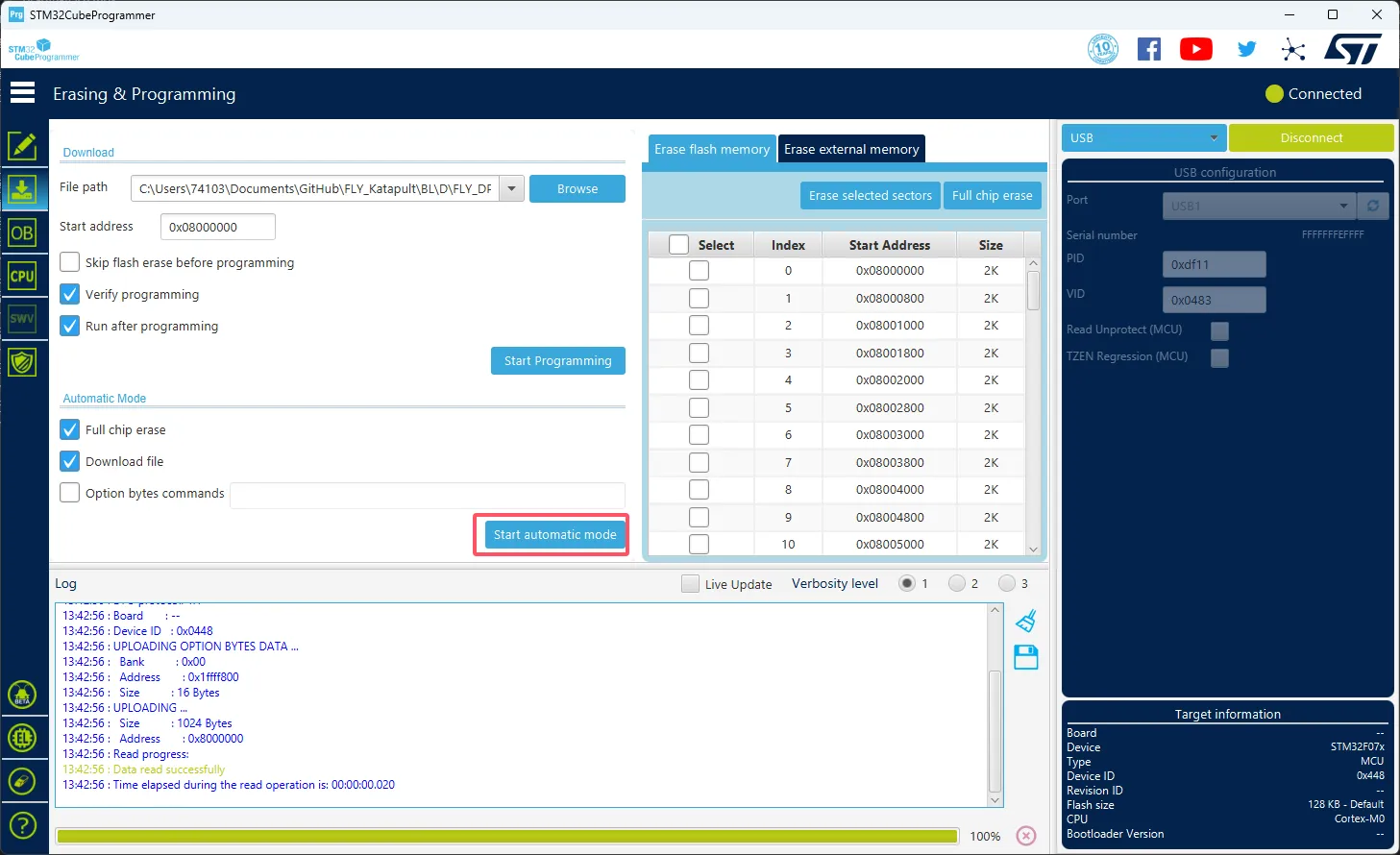
- The following prompt indicates that the firmware flashing is complete
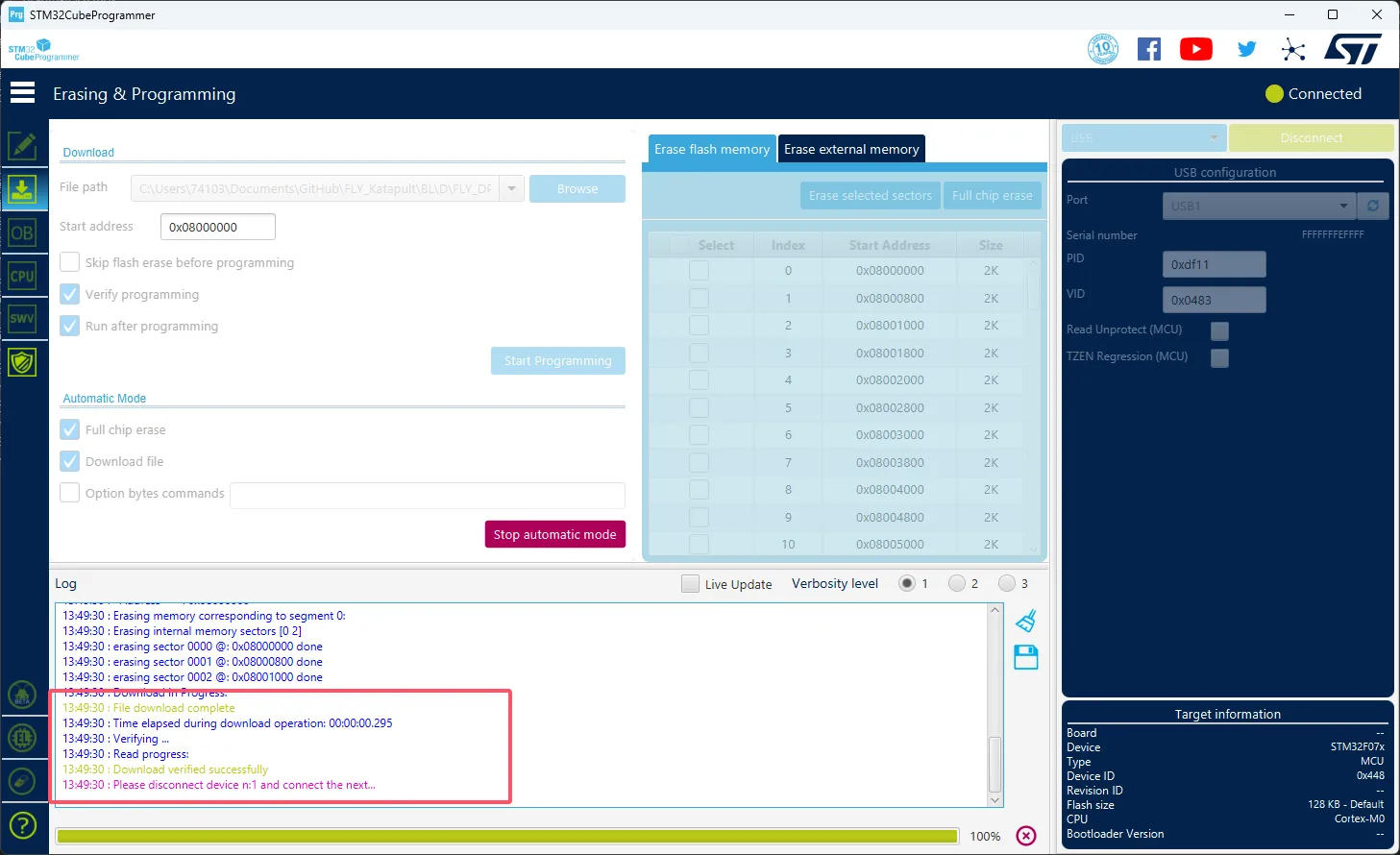
Loading...